Use the CHDIR command to display or change the current directory.
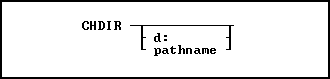
Options
d:
Specifies a valid drive letter.
pathname
Specifies one or more directory names that lead from the root directory to a specified directory. For paths with spaces, enclose the string in the apostrophe/single quote character.
About the CHDIR Command
R:BASE assumes you want to work in the current directory and drive. To display the current drive and directory, enter CHDIR without a path.
CHDIR is similar to the CHDIR command in the operating system; however, the R:BASE CHDIR command requires a space between the command and the directory. For more information about the CHDIR command, refer to your operating system manual.
CHDIR supports long (over 80 character) strings, and long strings with spaces.
Examples
Example 01:
The following command lines change the current directory to the SALEDEPT directory on drive C:.
CHDRV c:
CHDIR /saledept
Example 02:
The following command moves up one directory level and makes that directory the current directory.
CHDIR ..
Example 03:
At the R> Prompt or in a command file:
CD '\Documents and Settings\Administrator\Application Data\Microsoft\ +
Internet Explorer\Quick Launch'
CHDIR
DIR
RETURN
Example 04:
At the R> Prompt or in a command file:
CD \FaxFiles\Archive\My_Very_Long_Corporation_Name\Service_Department\ +
General_Pharmacy
CHDIR
DIR
RETURN