Use the CODELOCK command to start CodeLock, the ASCII-to-binary conversion program that locks command and procedure files.
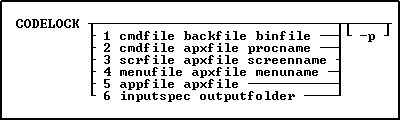
Options
1
Converts an ASCII command file to a binary command file.
2
Adds an ASCII command file to a procedure file.
3
Adds an ASCII screen file to a procedure file.
4
Adds an ASCII menu file to a procedure file.
5
Converts an ASCII application file to a binary procedure file.
6
Converts a specified input folder location, and file group by extension, to binary procedure files within an output folder.
appfile
Specifies an ASCII application file.
apxfile
Specifies the name for the binary procedure file that is produced.
backfile
Specifies the name for the backup file.
binfile
Specifies the name for the binary command file that is produced.
cmdfile
Specifies an ASCII command file.
inputspec
Specifies the input folder location and file group by extension.
menufile
Specifies an ASCII menu file.
menuname
Specifies the name for the inserted menu block.
outputfolder
Specifies the output folder for the CodeLocked files.
-p
Forces CodeLock to use the older encryption method (used previous to R:BASE version 4.5 Plus!). This option is necessary if the application is run using R:BASE version 4.5 or earlier.
procname
Specifies the name for the inserted command block.
screenname
Specifies the name for the inserted screen block.
scrfile
Specifies an ASCII screen file.
About the CODELOCK Command
CodeLock is an ASCII-to-binary conversion program that encodes command and procedure files, and creates an .APX file from the source file. CodeLock creates files that can only be run-not viewed or edited.
The advantages to using files encoded by CodeLock are:
•The encoded file that R:BASE creates protects the source file from being altered because the binary files produced by CodeLock cannot be changed with a text editor.
•The run time for the encoded file might be reduced because the commands are already parsed or interpreted by CodeLock; some of the work the computer does to run the ASCII form of the command file is not necessary. Also, calls between binary blocks in procedure files can be done without opening and closing a different disk file for every call.
•A developer can create a complex application that can be distributed in one file instead of several stand-alone files.
Notes:
•The first eight (8) characters must be unique for Menu Blocks, Screen Blocks and Command Blocks in order to be uniquely identified.
•In R:BASE for Windows, when MESSAGES is set off, R:BASE does not display the file that is being encoded or any system messages while the file is being encoded. When MESSAGES is set on, the application file is displayed on screen as it is encoded.
•When you make additions or changes to an .APX file, the additions and changes are appended to the existing .APX file. If you make regular changes to an .APX file, you should make a new .APX file to avoid the .APX file from getting too large.
•Because CodeLock is only run from within R:BASE, R:BASE uses the current QUOTES setting while encoding an application. If R:BASE encounters a SET QUOTES command while encoding an application, R:BASE will use that QUOTES setting until it encounters another SET QUOTES command, or is finished encoding the application. When R:BASE finishes encoding the application, it resets the QUOTES setting to the setting that was in effect before CodeLock began.
Examples:
Example 01 (CodeLocks the ConComp.app file, creating ConComp.apx):
CODELOCK 5 ConComp.app ConComp.apx
Example 02 (CodeLocks all .rmd files within D:\CmpSource and places the binary files within D:\CmpLocked)
CODELOCK 6 D:\CmpSource\*.rmd D:\CmpLocked