The cue banner displays a faint, or grayed, text message that appears in a field. The cue banner is displayed within the field until the cursor focus lands on the field or when keystrokes are entered, after which the message disappears. The cue banner can be used with DB Edit and Variable Edit form controls, and the settings are available on the "Additional" tab of the object properties. A message and show focused setting are available for the cue banner. An example for is provided within the RRBYW20 sample database. Locate and run the "CueBanner" form.
ð Cue Banner Specifies a text hint to appear in the field, which disappears when the focus lands on the field
Show Focused Specifies if the hint remains until keystrokes are pressed (Windows Vista, 7, and higher only)
|
|
In the following sample form, the cue banner "Enter User Name" and "Enter Password" are displayed in the edit fields.
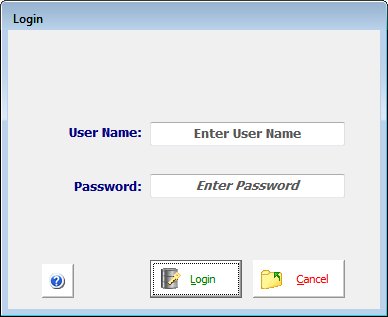
Once the focus lands on the "User Name" field, the cue banner disappears.
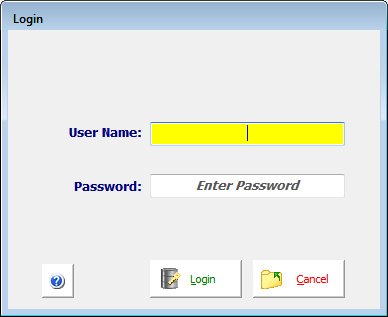
After entering text and moving to the next field, the cue banner does not return for the "User Name" field.
In the "Password" field, the cue banner is set to remain until keystrokes are pressed for the field. This optional setting in only support with Windows Vista, 7, and higher.
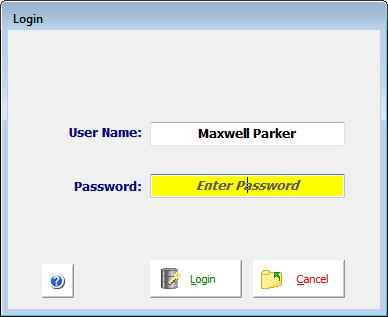
After entering text, the cue banner disappears.
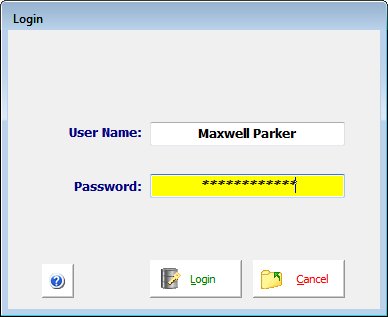
The PROPERTY command can also be used to specify the cue banner.
PROPERTY DBUserName CUEBANNER 'Enter User Name'
PROPERTY DB_Password CUEBANNER 'Enter Password'
