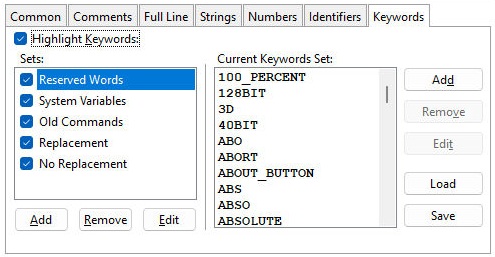Any of the objects within a command file can hold different background and font color attributes. Syntax highlighting only affects the way your code is displayed in the editor. The programs are still saved as straight ASCII text files. To view the available syntax schemes, select the "Edit Syntax Scheme" button, or select "Options > Edit Syntax Scheme..." from the menu bar.
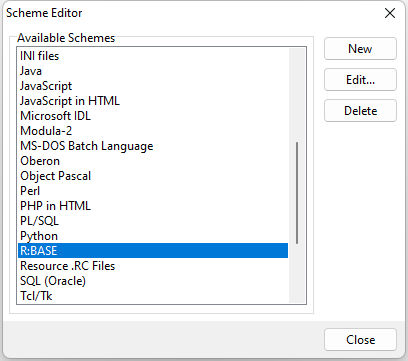
To change any settings for the R:BASE scheme, select "R:BASE" from the Scheme Editor window, and then the Edit button. The following dialog will appear. The Common, Comments, Full Line, Strings, Numbers, Identifiers, and Keywords tabs are used to assign font color and style attributes based words and characters within the file. To edit any object for the R:BASE syntax scheme, select the tab from the lower panel to view the options available. Selecting the "Edit" or "Style" button within the appropriate tab will display options to edit the color, font, style, background, and size of that scheme object. To load a custom scheme from an existing R:BASE Editor environment, use the "Merge" button to merge the settings into the current scheme.
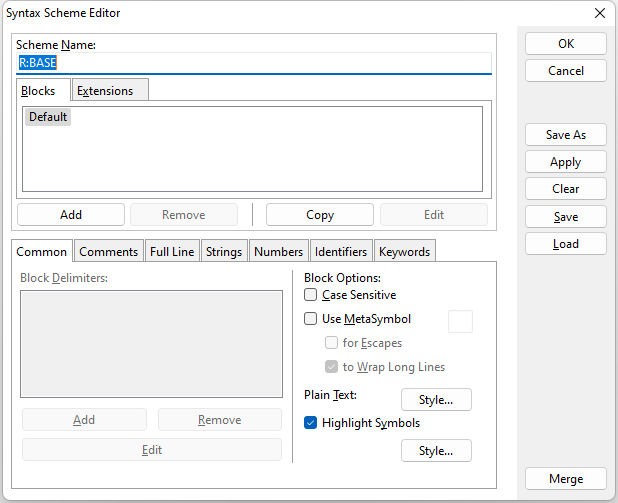
Within the Extensions tab, file extensions associated with the R:BASE scheme may be viewed. When a file with the listed extension is opened in R:BASE Editor the defined syntax highlighting will be assigned the the file contents. The Add, Remove, Copy, and Edit buttons allow for custom extensions to be used.
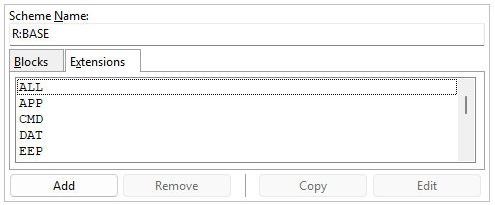
Common
The Common tab is tied to the Blocks tab above, where starting and ending block delimiters may be defined for blocks. Common examples include braces {}, parentheses (), and keywords like begin and end in certain programming languages. Block delimiters are applicable to other programming languages, but not R:BASE.
Block Delimiters - adds, removes, and edits a block delimiter
Case Sensitive - specifies if text block delimiters are case sensitive
Use MetaSymbol - specifies to use a MetaSymbol block delimiter (i.e. braces, brackets, etc.)
for Escapes - allows the MetaSymbol for escape sequences
to Wrap Long Lines - allows the MetaSymbol to wrap lines
Plain Text / Style - specifies the text style and font color, style, and name options for plain text
Highlight Symbols / Style - specifies the text style and font color, style, and name options for symbol highlighting
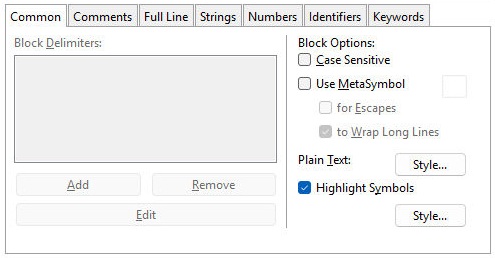
Comments
Comments in R:BASE are informative statements that are used in files to explain the various routines, constructs, and/or program logic used in the program. The comments help to make the program more readable and understand the code more clearly. Whenever R:BASE encounters a comment, the string is ignored.
R:BASE recognized single-line comments and multi-line comments. Single line comments are written in one line only. They begin with two hyphen characters "--" and extend to the end of the line. R:BASE recognizes the beginning of the comment and ignores everything that follows it. Multi-line comments or block comments are the comments enclosed between open and close braces "{" and "}", or the asterisk preceding a set of parentheses "*()". Everything inside the block that starts with "{" and ends with "}" or starts with "*(" and ends with ")" is ignored by R:BASE. The multi-line comments can be used on one line, but can extend to multiple lines.
Highlight Comments - specifies if comments are highlighted
Single-line Comments - specifies if single-line comments are highlighted, along with options to add, remove, and edit the comment definition
Multi-line Comments - specifies if multi-line comments are highlighted, along with options to add, remove, and edit the comment definition
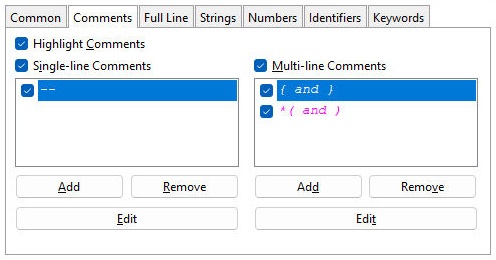
Full Line
The Full Line tab allows for "Full-line Comments" with options to add, remove, and edit the comment definition. Full-line comments exist already in R:BASE as double hyphen characters. Other full-line comments are applicable to other programming languages.
Highlight Directives - specifies to highlight directives for editors and interpreters
Prefix / Style - specifies the directive prefix, and also the text style, font color, style, and name options
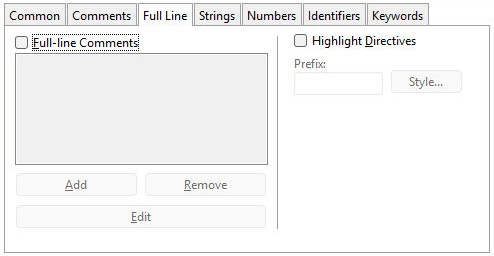
Strings
String can include a comment description, caption, title, message, variable using TEXT, NOTE, WIDETEXT, WIDENOTE, alias name, DSN-less connection string, function or procedure with external function declarations (CDECL and STDCALL), etc.
Highlight Strings - specifies if strings are highlighted
Single-line Strings - specifies if single-line strings are highlighted, along with options to add, remove, and edit the string definition
Multi-line Strings - specifies if multi-line strings are highlighted, along with options to add, remove, and edit the string definition
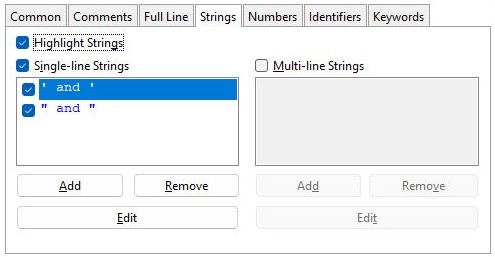
Numbers
Numbers represent values containing one or more 0-9 characters. Different styles may be applied for integer, float, and hexadecimal numbers.
Highlight Numbers - specifies if numbers are highlighted
Integers - specifies the text style, font color, style, and name options for integer numbers
Floats - specifies the text style, font color, style, and name options for float numbers
Hexadecimal - specifies the text style, font color, style, and name options for Hexadecimal numbers
Special - allows for the number prefix, suffix, or both prefix & suffix to be defined. The selected radio button determines the options to add, remove, and edit the prefix, suffix, or prefix & suffix definitions.
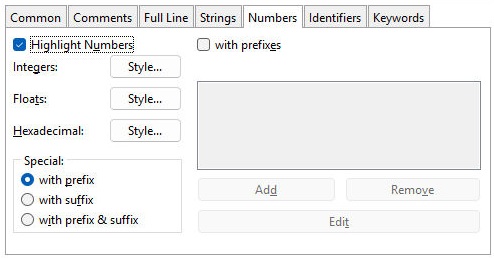
Identifiers
Identifier describes the word used for objects (database, table, column, index, view, stored procedure, form, report, label, correlation, cursor, owner, user, password, alias, arguments, etc.), variables, values for command parameters (plugin, label, component ID, etc.), file names (external form, application, command file, etc.), and folder names.
Highlight Identifiers / Style - specifies if identifiers are highlighted, and the ability to define the text style, font color, style, and name options
First Symbol CharSet - specifies the character set for the first symbol in an identifier value
Other Symbols CharSet - specifies the character set for the other symbols in an identifier value
Special - allows for the number prefix, suffix, or both prefix & suffix to be defined. The selected radio button determines the options to add, remove, and edit the prefix, suffix, or prefix & suffix definitions.
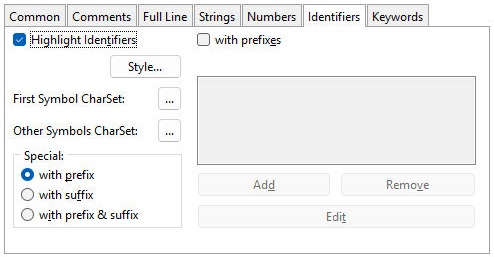
Keywords
Keywords are specific words which are reserved by R:BASE for its own use. These are mainly commands, functions, data types, parameters for commands and functions, etc. Keywords should not be used to name tables, columns, variables, or any other identifier.
Highlight Keyword - specifies if keywords are highlighted
Sets - specifies the different keyword sets, which can be added and removed. The Edit button provides the ability to define the text style, font color, style, and name options to specify different highlighting for each keyword set
Current Keywords Set - provides the set list, and allows for keywords to be added, removed, edited, loaded, and saved