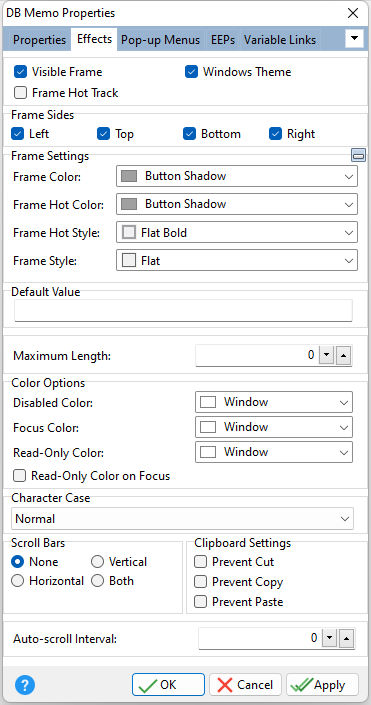ð Visible Frame Displays object frame when checked
ð Frame Hot Track Enables the frame to glow when the mouse enters the control
ð Windows Theme Applies the current Windows theme to the control
ð Frame Sides Specifies which sides of the border are visible
ð Frame Settings Frame Color Specifies the color of the frame Frame Hot Color Specifies the glow color of the frame when "Hot Track" is enabled Frame Hot Style Specifies the hot style of the frame when "Hot Track" is enabled Frame Style Specifies the style of the frame
ð Default Value Specifies a default value for the field when the form is used in the enter mode
ð Maximum Length Limits the number of characters for user input. Default = 0 (maximum = 4092 characters)
ð Color Options Disabled Color Specifies the background color of the control when disabled Focus Color Specifies the background color of the control when focused Read-Only Color Specifies the background color of the control when set to "read only" Read-Only Color on Focus Enables the "Read-Only" Color if the cursor focus is on the control
ð Character Case Specifies a case of the entered characters, which are converted as the user types. Changing the Character Case property changes the actual contents of the text, not just the appearance. Any case information is lost and can't be recaptured by changing Character Case to Normal. Supported Options: Normal, Upper Case, Lower Case, Word Case, Sentence Case, Title Case
The Title Case option does not capitalize the second value in a hyphenated string. An application PROPERTY was implemented to alter the behavior of Title casing, where the first letter in the second value of a hyphenated string is made upper case. The default value is OFF.
PROPERTY APPLICATION HYPHEN_AS_WORD_SEPARATOR ON
ð Scroll Bars None No scroll bars will be present Horizontal Only a horizontal scroll bar will be present Vertical Only a vertical scroll bar will be present Both Both horizontal and vertical scroll bars will be present
ð Clipboard Settings Prevent Cut Specifies whether text can be cut from the field Prevent Copy Specifies whether text can be copied from the field Prevent Paste Specifies whether text can be pasted into the field
ð Auto-scroll Interval Specifies the length of time, in milliseconds, for the scrolling text to advance. The AUTOSCROLLCONTENT property must be used to begin scrolling of the content for the control, which can only be assigned (TRUE/FALSE) at runtime with the PROPERTY command.
PROPERTY OrderNotes AUTOSCROLLCONTENT 'TRUE'
The text will automatically scroll, and when reaching the end of the text, resets to the top and continues scrolling. |
|