On the Export tab, you can begin selecting from several options for your data.
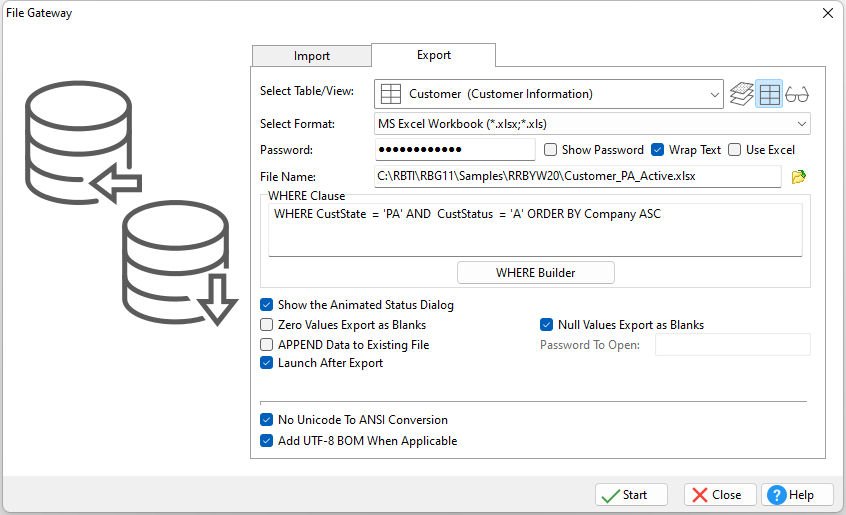
ð Select Table/View
Specifies the source of the data to export
ð Select Format
Specifies the desired export format. The first option in the list is "Use Export Wizard", which provides additional options for data exports. All Export formats listed include:
•Paradox (*.db)
•dBase (*.dbf)
•Comma Separated Values (*.csv)
•HTML (*.htm)
•MS Excel Spreadsheet (*.xls)
•MS Excel Workbook (*.xlsx, *.xls)
•MS Word (*.doc)
•SYLK Symbolic Link (*.slk)
•DIF Data Interchange Format (*.dif)
•Lotus 1-2-3 (*.wk1)
•QuattroPro (*.wq1)
•SQL Script (*.sql)
oMSSQL
oMySQL
oInerBase/FireBird
oOracle
oPostgreSQL
oDB2
oInformix
oMS Access
oSQLite
•XML (*.xml)
•MS Windows Clipboard
•Rich Text Format (*.rtf)
•SPSS Format (*.sav)
•Adobe Acrobat Document (*.pdf)
•LDAP Data Interchange Format (*.ldif)
•JSON JavaScript Object Notation (*.json)
•OpenOffice Text Document (.odt)
ð Password
When either the Excel Spreadsheet or Workbook output is specified, a password can assigned for the file. MS Excel must be installed in order to assign a password. Passwords are case sensitive. The password field includes an "eye" button on the right side. When the "eye" button is clicked down with the mouse, the password is displayed, then hidden again when the mouse button is released.
ð Wrap Text
Specifies to wrap long text values within spreadsheet output
ð Use Excel
When the Excel Workbook output is specified, the program to generate the workbook may be assigned. When using Excel to generate the workbook, the file will include native MS output. Otherwise, when unchecked, R:BASE will generate the workbook, which performs the export process much faster. When R:BASE creates the output, only the most important content is placed in the file, where the workbook is intended to mimic Excel output. The R:BASE output can be considered non-native, yet less bloated. If the Password value is specified, Excel is always used to generate the workbook, regardless of the program setting.
ð File Name
Specifies the destination file name. You can click the icon to the right of the field to open a Browse dialog if you want to select an existing file to overwrite
ð WHERE Clause
Launches the optional WHERE builder to create a clause that exports limited data
ð Show the Animated Status Dialog
Specifies whether or not the animated status dialog is visible during processing
ð Zero Values Export as Blank
Exports zero values as blank fields
ð Null Values Export as Blank
Exports NULL values as blank fields
ð APPEND Data to Existing File
Appends the data output to an existing file
ð Launch After Export
Launches the file created based on the current file associated program, when the export is complete
ð No Unicode To ANSI Conversion
Exports Unicode data as a UTF-8 string to fit in the target field, ensuring no data is lost. When unchecked, the Unicode data will be converted to ANSI and characters from source that is higher than 0x127 will become ‘?’. As not all target formats support Unicode and this field is for cases when source is Unicode and destination is normal text field.
ð Add UTF-8 BOM When Applicable
Specifies whether to add a UTF-8 BOM to an exported UTF-8 string