The "Find in Database Explorer" search utility locates specific text in the Database Explorer for the connected database. Use the [Ctrl] + [N] key combination to open the search dialog.
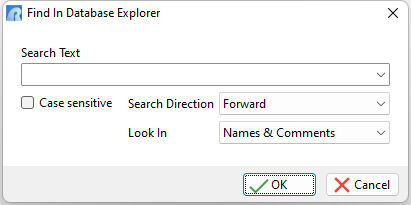
Search results are based upon the displayed section of the Database Explorer. For example, if the Forms section is displayed, the utility will search all form objects for the specified text. When the search is performed all of the columns will be scanned for the specified text. The search results can be limited based upon case sensitivity, direction, and limited columns to look in. The entry box is also a drop down where the search history is available.
The Database Explorer offers the following sections and appropriate columns, when configured as "View as Details":
•Tables (Name, Comment, Columns, Rows)
•Views (Name, Comment, Columns)
•Stored Procedures (Name, Comment, Size, Date/Time, Version)
•Forms (Name, Main Table, Comment, Size, Date/Time, Version)
•Reports (Name, Main Table, Comment, Size, Date/Time, Version)
•Labels (Name, Main Table, Comment, Size, Date/Time, Version)
•External Forms (Name, Comment, Size, Date/Time, Version)
•Applications (Name, Date/Time, Version)
•Command Files (Name, Extension, Date/Time, Size)
An example of use would be a user requiring to locate the text "MAP" in all reports. After selecting the Reports section of the Database Explorer, the search dialog can be launched using the [Ctrl] + [N] key combination. The word "MAP" is entered and "Names and Comments" is left as is for the "Look In" field. When the "Search" button is pressed all forms containing "map" in the name and comment will be highlighted, one at a time, for easy selection. To move to the next item located in the search, press the [Enter] key.
This feature is extremely helpful for those that have databases with a significant number of tables, views, stored procedures, forms, reports, labels, external forms, applications, and command files.
Notes:
•The search will not find text in the active or selected row.
•Press the [Enter] key to move to the next item located in the search.
•To clear the history, press the [Ctrl+R] key combination.
•The search history is saved in the C:\Users\<User>\RBTI\ folder within the DBEXP.RST file.