The Live Variables toolbar is a utility in the Trace Debugger which automatically populates with variables without having to add/remove watch variables.
Within the Trace Debugger, the "Live Variables" toolbar may be enabled from the menu bar, tool bar, and also the below PROPERTY command.
PROPERTY APPLICATION LIVE_VARS ON
When variables are defined, the list will contain the variables. When a variable value is changed, the variable is pushed up in the list. When a variable is cleared, it is deleted from the list. The Variable Name list may be sorted by most-recent, ascending, or descending order using the buttons in the top left corner of the toolbar.
Important: The Live Variables toolbar does add some overhead to R:BASE processing, even if the Trace Debugger is not displayed. Be sure to set the Live Variables toolbar to off (default) if not in use, and only turn the toolbar on when needed.
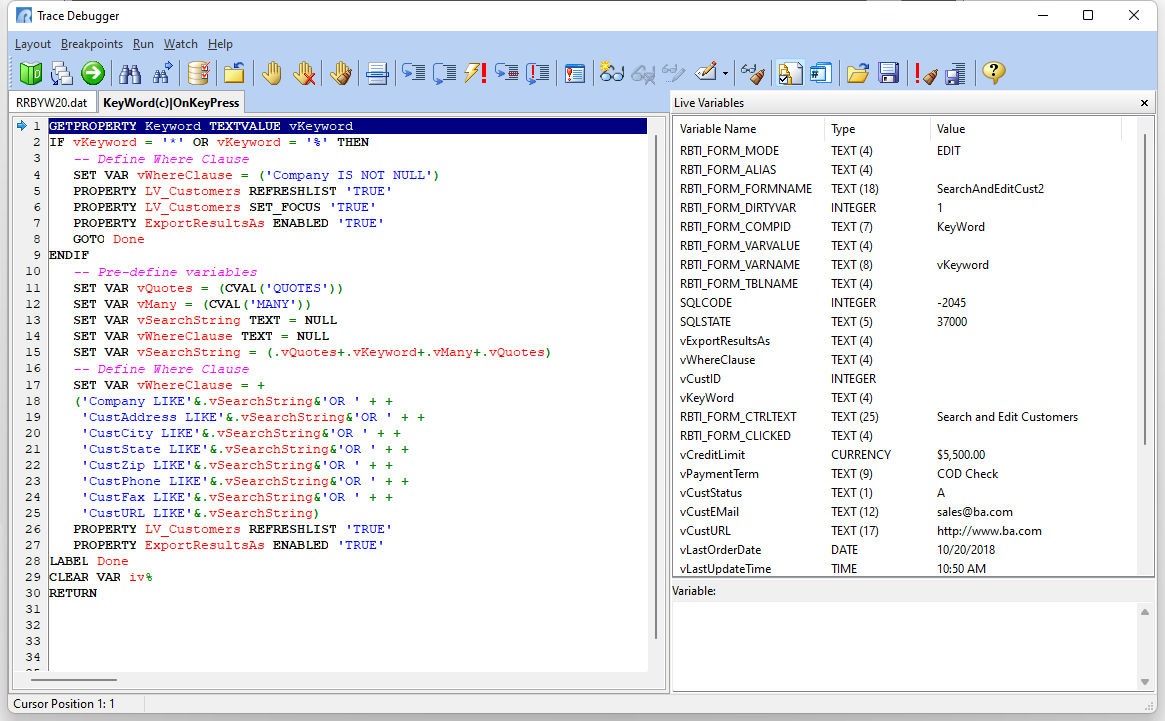
The number of variables displayed in the list may be limited. The default value is 0, which displays all variables. The live variable count may be specified from the menu bar, tool bar, and also the below PROPERTY command.
PROPERTY APPLICATION LIVE_VARS_COUNT 5
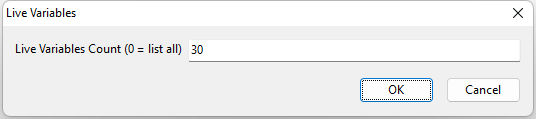
RBTI Variable Processing
With the Live Variables toolbar displaying "all" defined variables, both variables defined in the application and automatic RBTI variables (RBTI_*) will appear in the list. If perhaps the variables are seldom used in the application, the processing may be turned off, as the RBTI variables are assigned in nearly all forms aspects, and may add unwanted overhead. The processing is ON by default.
To take advantage of the processing optimization and to prevent RBTI variables from appearing in the Live Variables toolbar, set the value to OFF. The setting may be turned ON and OFF as needed with forms that use the RBTI_* variable values.
PROPERTY APPLICATION CAPTURE_RBTI_FORM_VARS OFF