If you choose New Table, you will need to create a new table name, import format, and the file name that contains the data.
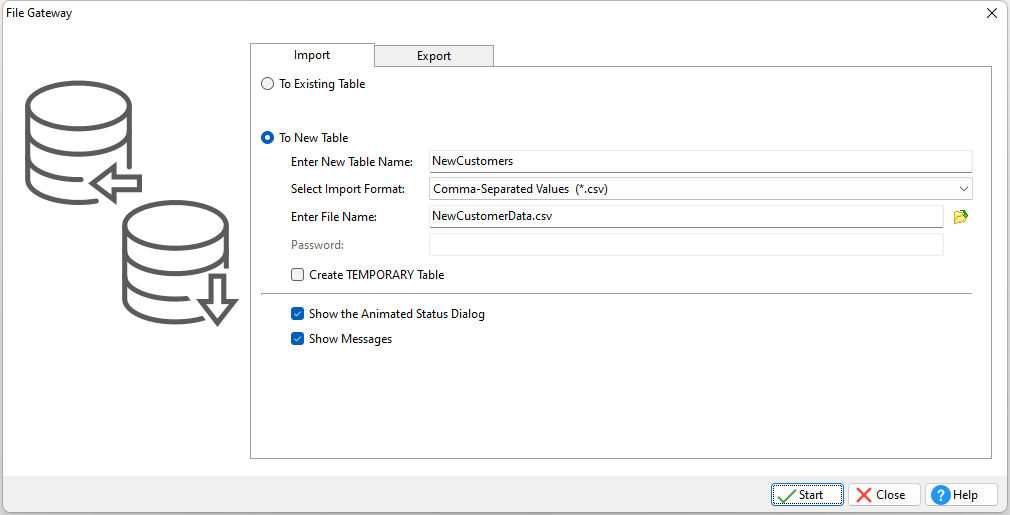
ð Enter New Table Name
Specifies the new table name. Valid names must be a unique 1-128 character alpha-numeric name that starts with an alpha character and can include the following symbols: Letters (A-Z); Numbers (0-9); # (pound sign); _ (underscore); $ (dollar sign); % (percent sign). Spaces are NOT permitted. Also, for ODBC compliance, it is not recommended to use the # (pound sign) symbol in a table name even though R:BASE permits it.
ð Select Import Format
Specifies the import format of the file. Acceptable import formats include:
•Paradox (*.db)
•dBase (*.dbf)
•Text (*.txt)
•Comma Delimited (*.csv)
•Text Data (*.dat)
•Text Printout (*.prn)
•Tab Delimited (*.tab)
•ASCII (*.asc)
•HTML (*.htm, *.html)
•MS Excel Spreadsheet (*.xls)
•MS Excel Workbook (*.xls)
•Lotus 1-2-3 (*.wk1)
•Lotus 1-2-3 (*.wk2)
•Lotus Symphony (*.wr1)
•QuattroPro (*.wq1)
•XML (*.xml)
•MS Access Database (*.mdb)
•JSON JavaScript Object Notation (*.json)
•OpenOffice Spreadsheet (.ods)
ð Enter File Name
Specifies the source file name. Select the button at end of the field to open a Browse dialog.
ð Password
When either the Excel Spreadsheet or Workbook output is specified, a password can specified for the file, if exists. Passwords are case sensitive. The password field includes an "eye" button on the right side. When the "eye" button is clicked down with the mouse, the password is displayed, then hidden again when the mouse button is released.
ð Create TEMPORARY Table
Creates a temporary table that disappears when the database is disconnected.
ð Create INMEMORY Table
Creates an in-memory temporary table that disappears when the database is disconnected.
ð Show the Animated Status Dialog
Specifies whether or not the animated status dialog is visible during processing
ð Show Messages
Specifies whether or not messages will be displayed during import process, such as error messages, if any. If unchecked, the import process will be in silent mode.
When you have provided the necessary criteria, press the Start button to continue.