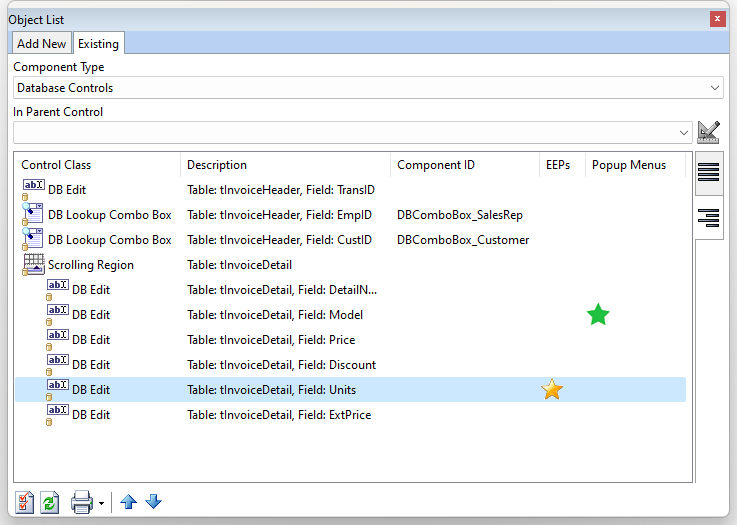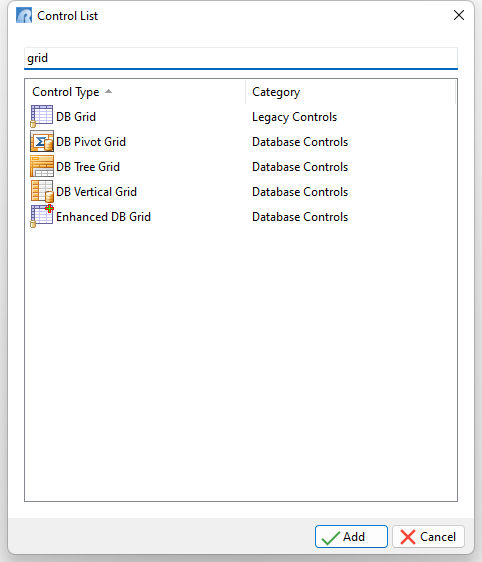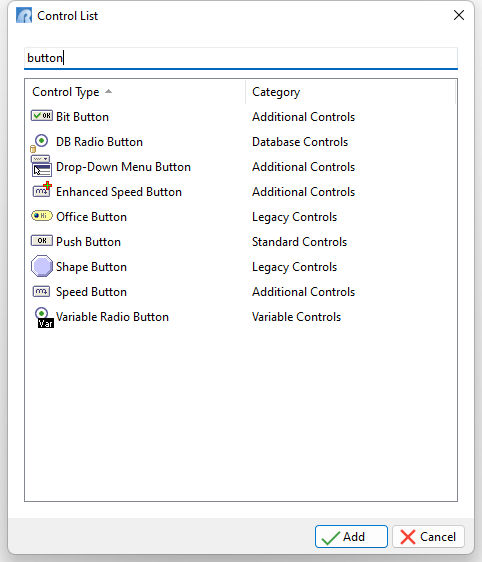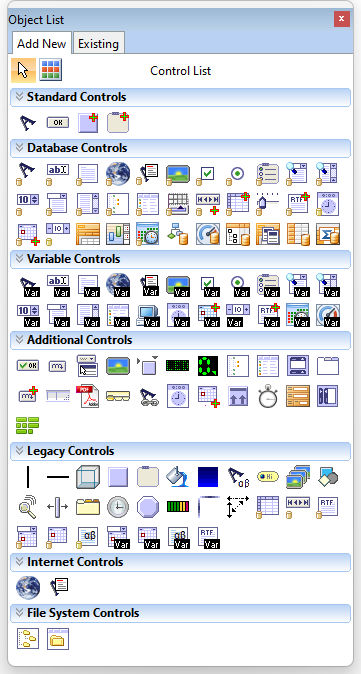The Object List toolbar provides options for adding new and reviewing existing form controls.
Add New The toolbar offers increased organization and navigation of possible and existing form controls. Control Groups can be collapsed/expanded and control names shown/hidden. If defined, the "Favorites" will always be located on the top of the list.
The "Filter Controls" button allows users to easily find and add available controls, with the help of the object filter, e.g. typing "button" reduces the list to only button-type controls. The arrow button provides the ability to deselect a form control.
|
|
Existing
The "Existing" tab of the toolbar is very helpful in finding form objects, and the properties of the objects, especially in forms where a great number of objects are placed. Columns provide information on the class, description, Component ID, EEPs, and Popup Menus. The EEPs column displays a gold star image if a Custom EEP exists. A blue star is displayed for external EEP files. A green star is displayed within the Pop-up Menu column, if exists. Locked controls are listed with bold text and a gray background color applied.
The selected item may be double clicked, or the "Object Properties" button may be selected, to review the properties. When an object is selected within the toolbar, the object on the form will have the blue handlebars displayed and will also be selected. To delete an item, select it, then press the [Delete] key.
Using the tabs along the right side, the controls may be listed in the standard format, where items may be sorted, or as a parented list where the controls are listed according to the form tab order. When using the parented list, the blue arrow buttons at the bottom may be used to adjust the tab order of the selected control.