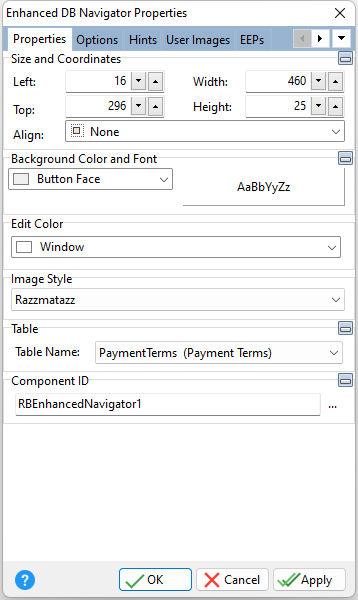Tip! - A DB Navigator control can be converted to an Enhanced DB Navigator control. Within the Form Designer, right click on the DB Navigator and select the "Convert to Enhanced DB Navigator" option.
ð Size and Coordinates Left Specifies the left (horizontal) ordinate pixel of the object Top Specifies the top (vertical) ordinate pixel of the object Width Specifies the object width, in pixels Height Specifies the object height, in pixels Align Specifies the alignment of the object. The options are: None - Object can be moved anywhere because it is not aligned to the parent object Client - Aligns itself to the available client area by expanding to fill the parent object that it is in Left - Aligns itself to the left side of the parent object growing or shrinking to match parent height Right - Aligns itself to the right side of the parent object growing or shrinking to match parent height Top - Aligns itself to the top side of the parent object growing or shrinking to match parent width Bottom - Aligns itself to the bottom side of the parent object growing or shrinking to match parent width
ð Background Color and Font Color Specifies the background color of the object AaBbYyZz Specifies the font style, size and color for the object
ð Edit Color Specifies the background color of the record number and record count fields
ð Image Style Specifies the image style for the buttons. The options include: Old, Razzmatazz, Flat Gray, Flat Blue, Cute, Office, Infographic, and User Images.
ð Table Name Specifies the table to base the control on
ð Component ID Unique identifier used when passing property parameters in statements |
|