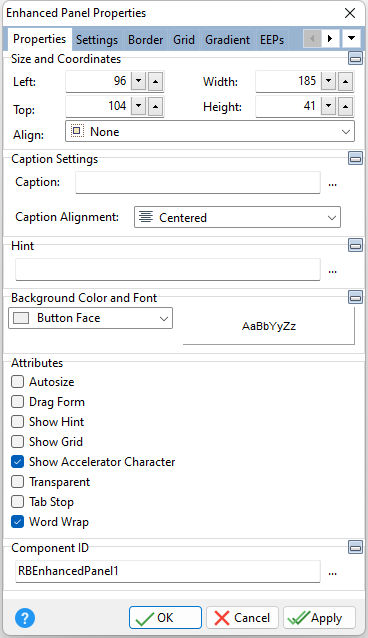Tip! - A Panel control can be converted to an Enhanced Panel control. Within the Form Designer, right click on the Panel and select the "Convert to Enhanced Panel" option.
ð Size and Coordinates Left Specifies the left (horizontal) ordinate pixel of the object Top Specifies the top (vertical) ordinate pixel of the object Width Specifies the object width, in pixels Height Specifies the object height, in pixels Align Specifies the alignment of the object. The options are: None - Object can be moved anywhere because it is not aligned to the parent object Client - Aligns itself to the available client area by expanding to fill the parent object that it is in Left - Aligns itself to the left side of the parent object growing or shrinking to match parent height Right - Aligns itself to the right side of the parent object growing or shrinking to match parent height Top - Aligns itself to the top side of the parent object growing or shrinking to match parent width Bottom - Aligns itself to the bottom side of the parent object growing or shrinking to match parent width
ð Caption Settings Caption Value which the object will display when the form is run Caption Alignment Specifies the horizontal justification of the text within the object. The options are: žLeft - Text is left justified Center - Text is center justified Right - Text is right justified
ð Hint Value which will display when the object is hovered over by the mouse cursor
ð Background Color and Font Color Specifies the background color of the object AaBbYyZz Specifies the font style, size and color for the object
ð Attributes Auto Size Object will shrink or stretch automatically based on value displayed Drag Form Specifies if the form can be moved around the screen by holding a left mouse button on the panel Show Hint Displays the defined hint Show Grid Displays a grid pattern on the panel Show Accelerator Character If unchecked, the text will show the ampersand (&) symbol as opposed to underscoring the next character for a keyboard shortcut Transparent Allows the background to become transparent to the parent object Tab Stop Determines whether or not field is part of tab order and user is able to land on this field Word Wrap Forces text to wrap at the nearest word based on the user defined width
ð Component ID Unique identifier used when passing property parameters in statements |
See also:
|