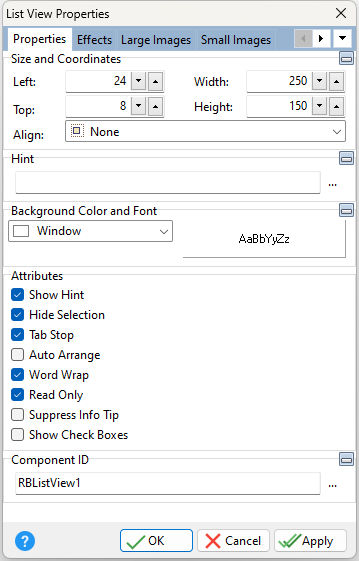ð Size and Coordinates Left Specifies the left (horizontal) ordinate pixel of the object Top Specifies the top (vertical) ordinate pixel of the object Width Specifies the object width, in pixels Height Specifies the object height, in pixels Align Specifies the alignment of the object. The options are: None - Object can be moved anywhere because it is not aligned to the parent object Client - Aligns itself to the available client area by expanding to fill the parent object that it is in Left - Aligns itself to the left side of the parent object growing or shrinking to match parent height Right - Aligns itself to the right side of the parent object growing or shrinking to match parent height Top - Aligns itself to the top side of the parent object growing or shrinking to match parent width Bottom - Aligns itself to the bottom side of the parent object growing or shrinking to match parent width
ð Hint Value which will display when the object is hovered over by the mouse cursor
ð Background Color and Font Specifies the background color of the object AaBbYyZz Specifies the font style, size and color for the object
ð Attributes Show Hint Displays the defined hint Hide Selection Use Hide Selection to specify whether the user is given visual feedback about the current selection in the list view when it does not have focus. If checked, the current selection is not visually distinct from other items until focus returns to the control. If unchecked, the current row always appears selected. Tab Stop Determines whether or not field is part of tab order and user is able to land on this field Auto Arrange Set Auto Arrange to specify whether the view should rearrange its items whenever changes are made. If Auto Arrange is True, the icons are automatically arranged. If Auto Arrange is False, the icons are not arranged until the Arrange method of the view is called. Word Wrap Wraps the item caption text to the nearest word based on the object width Read Only Disables any user interaction with object Suppress Info Tip Suppresses the hint when an item text value exceeds the control width Show Check Boxes Specifies if a check box column is displayed at the far left of the list. When there are multiple highlighted items in the list view, pressing the [Space] key will update the check box state of the selections.
ð Component ID Unique identifier used when passing property parameters in statements |
|