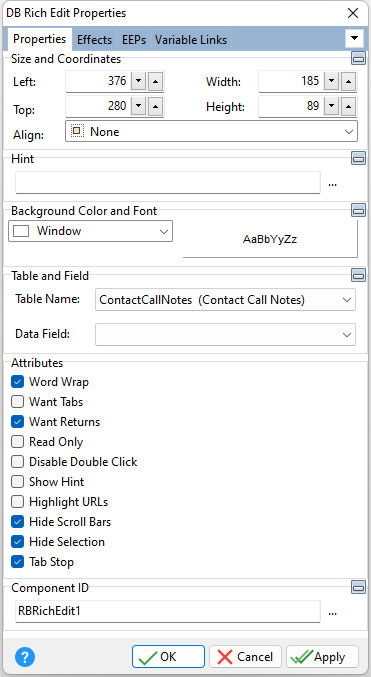Tip! - A DB Rich Edit control can be converted to an Advanced DB Rich Edit control. Within the Form Designer, right click on the DB Rich Edit and select the "Convert to Advanced DB Rich Edit" option.
ð Size and Coordinates Left Specifies the left (horizontal) ordinate pixel of the object Top Specifies the top (vertical) ordinate pixel of the object Width Specifies the object width, in pixels Height Specifies the object height, in pixels Align Specifies the alignment of the object. The options are: None - Object can be moved anywhere because it is not aligned to the parent object Client - Aligns itself to the available client area by expanding to fill the parent object that it is in Left - Aligns itself to the left side of the parent object growing or shrinking to match parent height Right - Aligns itself to the right side of the parent object growing or shrinking to match parent height Top - Aligns itself to the top side of the parent object growing or shrinking to match parent width Bottom - Aligns itself to the bottom side of the parent object growing or shrinking to match parent width
ð Hint Value which will display when the object is hovered over by the mouse cursor
ð Background Color and Font Color Specifies the background color of the object AaBbYyZz Specifies the font style, size and color for the object
ð Table and Field Table Name Specifies the table that the control is associated with Data Field Specifies the column that the control will receive its data from
ð Attributes Word Wrap Forces text to wrap at the nearest word based on the user defined width Want Tabs When checked, the [TAB] key will insert [TAB] characters in the field instead of moving to the next field Want Returns When checked, the [ENTER] key will insert hard return characters in the field instead of moving to the next field Read Only Restricts the user from making any changes to the current value. The field is still part of the tab order. Disabled Double Click Restricts display of the R:BASE BLOB Editor when the user double clicks on the field Show Hint Displays the defined hint Highlight URLs Will highlight the URLs if this option is checked Hide Scroll Bars Scroll bars will be hidden Hide Selection Specifies if selected text within the control remains "highlighted" when focus is moved to another control Tab Stop Determines whether or not field is part of tab order and user is able to land on this field
ð Component ID Unique identifier used when passing property parameters in statements |
|