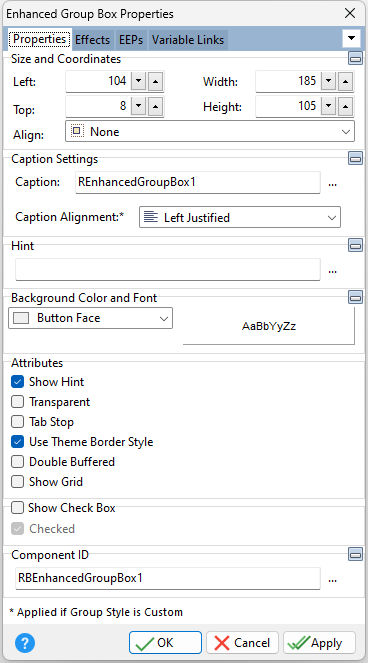Tip! - A Group Box control can be converted to an Enhanced Group Box control. Within the Form Designer, right click on the Group Box and select the "Convert to Enhanced Group Box " option.
ð Size and Coordinates Left Specifies the left (horizontal) ordinate pixel of the object Top Specifies the top (vertical) ordinate pixel of the object Width Specifies the object width, in pixels Height Specifies the object height, in pixels Align Specifies the alignment of the object. The options are: None - Object can be moved anywhere because it is not aligned to the parent object Client - Aligns itself to the available client area by expanding to fill the parent object that it is in Left - Aligns itself to the left side of the parent object growing or shrinking to match parent height Right - Aligns itself to the right side of the parent object growing or shrinking to match parent height Top - Aligns itself to the top side of the parent object growing or shrinking to match parent width Bottom - Aligns itself to the bottom side of the parent object growing or shrinking to match parent width
ð Caption Settings Caption Value which the object will display when the form is run Caption Alignment Specifies the horizontal justification of the text within the object. The options are: Left - Text is left justified Center - Text is center justified Right - Text is right justified
ð Hint Value which will display when the object is hovered over by the mouse cursor
ð Background Color and Font Color Specifies the background color of the object AaBbYyZz Specifies the font style, size and color for the object
ð Attributes Show Hint Displays the defined hint Transparent Allows the background to become transparent to the parent object Tab Stop Determines whether or not field is part of tab order and user is able to land on this field Use Theme Border Style Uses the border style of the Theme, if specified. Otherwise, the defined border color and width will be displayed. Double Buffered Specifies to reduce painting operations (flickering) for the control background by storing an internal bitmap image Show Grid Displays a grid pattern on the box Show Check Box Displays a check box on the border, which may be used to disable all objects within the group box Checked Specifies the default state of the check box
ð Component ID Unique identifier used when passing property parameters in statements |
|