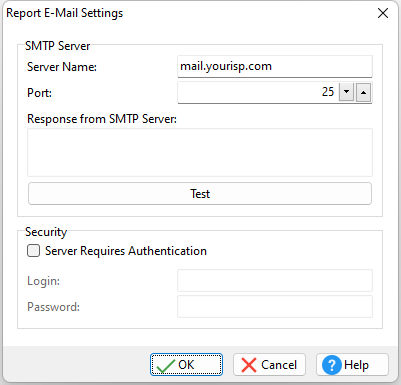The Report E-Mail Settings are used to assign your SMTP settings when sending reports as email attachments after the report is generated.
To review the default settings, choose "Settings" > "Report/Label Designer" > "Report E-Mail Settings..." from the menu bar.
•ð Server Name Specifies Hostname/IP Address of SMTP Server (Outgoing). Also sometimes known as your 'Sending Mail Server', your SMTP server receives and processes all of your outgoing mail.
For example, your Outgoing Mail Server might be called something like 'my-internet-provider.com' or 'outgoing-mail.mycompany.com'. The SMTP server name is sometimes the same as your incoming mail server name. If your ISP or your network administrator has not given this server name to you, you can leave the box blank. If you do not know what your outgoing mail server name is, you need to contact your Internet Service Provider or Network Administrator.
ð Port Specifies the integer value of SMTP Server Port (Default = 25).
ð Response from SMTP Server Displays the response from the SMTP server after the "Test" button is selected.
ð Test Verifies the SMTP server settings. You will receive one of two messages back, either "Connection Established!", or "Connection Failed.". If the connection is established, then you will receive a message from the SMTP server. This message will be displayed in the "Response from SMTP Server" box. If the connection fails, then you will need to obtain the proper setting information from either your network administrator or ISP. The "Connection Established!" message does not verify an email will be sent successfully. The security settings may still need configured to send email.
ð Security
Server Requires Authentication If the SMTP mail server that you are using requires authentication, you must enable the "Server Requires Authentication" check box and enter your Login Name and Password. Login Specifies the SMTP user name Password Specifies the SMTP password. When the "eye" button is clicked down with the mouse, the password is displayed, then hidden again when the mouse button is released. |
|