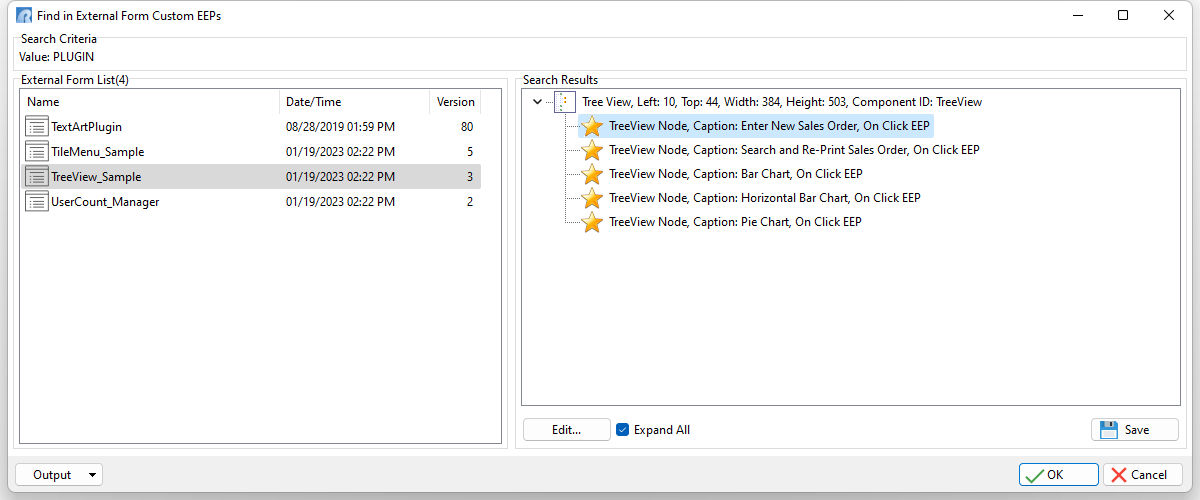During the initial Preparation stages of the conversion process you were instructed to review change your table and column names which match any invalid names and reserved words, and to record these changes on paper.
If you made any table and/or column name changes, the first step in your command syntax updates is to make these necessary name changes in the application/command files.
For command files, one time-saving suggestion for this task is to use the R:BASE built-in "Find Files" utility. To launch this command file utility, choose "Utilities" > "Find Files" from the main Menu bar. This interface will allow you to search your command files for obsolete commands and other words, so you are not forced to manually search the individual files.
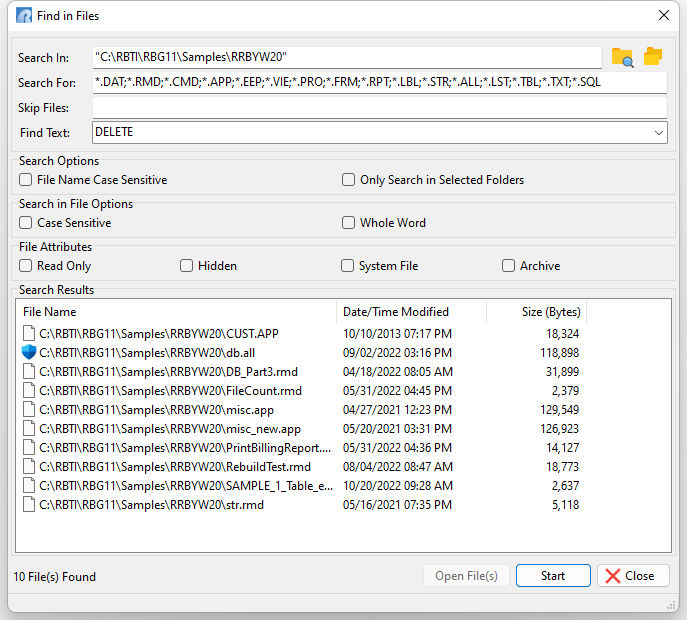
Keep in mind that whether you are using the R:BASE Editor or another text editor to make these command syntax updates, it is wise to take advantage of all of the utilities available in the text editor. In this case where you are replacing keywords, be sure to use any built-in word Search and Replace utilities to make this task easier.
For Custom Form Actions, a built-in search utility is available to search all of the code within the Actions. From within the External Form Designer, select "Edit" > "Find in Custom EEPs" from the main menu bar to search for text within Custom EEPs for the external form. The key combination [Ctrl]+[F] can also be used used to launch the "Find in Custom EEPs" dialog.
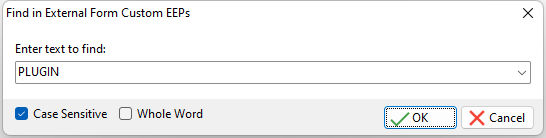
After the search is complete, a list of external form objects and custom form actions that match the search will be displayed. The external form object(s) will contain the exact location where the Custom EEP is in use for the object. The command syntax can be launched in the R:BASE Editor by double clicking on it, or by selecting the "Edit..." button. The search results can be saved to several output formats. The "Expand All" check box allows the list of EEPs in the search results to expand for full viewing.