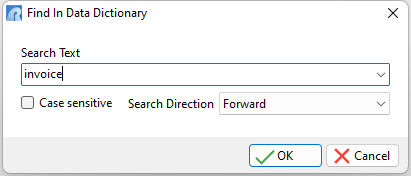The Data Dictionary is an R:BASE program utility that displays, and allows users to capture, information about the R:BASE environment and connected database.
The Data Dictionary is accessible from anywhere in R:BASE using the following methods:
1.Pressing the [F3] key
2.Selecting "Tools" > "Data Dictionary" from the main menu bar
3.Clicking on the Data Dictionary button, where provided
When using the Data Dictionary to capture information, such as a table name or several columns, the selection is automatically inserted where the cursor is located within an available input, e.g. the R:BASE Editor, or a text file. The "Apply" button captures and inserts the selected information and the window remains open. Clicking the "OK" button, or double clicking on an item, will capture the selected information and the window will close. If no input is available, the selection is stored in the Windows clipboard. If in the clipboard, the selection will be provided by pasting the content using [Ctrl+V] or by using a "Paste" menu option. When selecting multiple items within a list, the values captured are separated by a comma (or the current delimiter).
Tabs
The Data Dictionary tabs are organized with distinctive color identifiers (triangle in top right corner) to improve the readability for the several different types of information presented. The tab stacking order may also be reorganized with drag-and-drop of an individual tab. The [Ctrl+Page Down] and [Ctrl+Page Up] hot keys allow the next/previous tab navigation. Whenever the Data Dictionary is launched, the display will default to the last tab used to capture information.
Based upon where the Data Dictionary is launched within R:BASE, the tabs displayed will vary. There are tabs which are only displayed while connected to a database, others that are only displayed while the Data Dictionary is launched within a designer interface, and other tabs that are permanently displayed.
MDI
The Data Dictionary recognizes the MDI setting, and when ON, will remain open while other areas of R:BASE are used. The "Apply" button, or double clicking on an item, captures and inserts the selected information and the window remains open. When MDI is ON, the "OK" button is not displayed. When focus is switched back to the Data Dictionary, the content will automatically refresh (only in MDI mode).
Buttons
The Data Dictionary buttons alter the display of items listed within the window, how the tabs are displayed, and how the selected values are captured.

Icon |
Function |
|
Displays items as large icons |
|
Displays items as small icons |
|
Displays items as a list |
|
Displays items as details |
|
Displays tabs on the top edge |
|
Displays tabs on the bottom edge |
|
Displays tabs on the left edge |
|
Displays tabs on the right edge |
|
Includes a space directly after the comma, so that after a string of values is added to a command file, the [Ctrl+Arrow] keys can be used to move the cursor between values with greater ease |
|
Show/Hide Grid Lines |
|
Show/Hide Multi-line Tabs |
|
Toggles the use of the Windows clipboard to store captured data |
Text Searches
A "Find in Data Dictionary" search utility [Ctrl+N] is available to locate text of objects within the active tab. Enter text into the search text field and click the OK button to begin searching.
Incremental searches for when the list view is displayed is available by pressing the [/] key. The dialog will appear where typing into the entry box will automatically locate matching text on a per character basis, and does not require the OK button for the search to start. Note that the incremental search feature only works when the [/] key is pressed, and not when [Ctrl+N] is pressed.
The entry box is also a drop down where the search history is available in the drop down items. To clear the history, press the [Ctrl+R] key combination. The search history is saved in the C:\Users\<User>\RBTI\ folder within the DATADICT.RST file.