The order in which you place objects on a form is the order R:BASE prompts you to enter data. When you have finished building a form, you will want to check the object order and then make some adjustments. If you want to change the order, you must change the order of the column and variable objects.
When building FlightForm we did not place the fields in the best order for data entry. We placed the note field Place third, and so it appears third in the field order. The form would be easier to fill out if it appeared last in the order.
To change the field order for FlightForm:
| 1. | In the "Form Designer" window on the menu bar, choose Layout: Change Tab Order. |
The "Tab Order Settings" dialog will appear with the objects on the form listed by "Control Type" and the field properties. If no items appeared in the "Tab Order Settings" dialog, then close the window, deselect the object which is selected on the form, and repeat Step 1.
| 2. | Select "DB Lookup Combo Box, Table : Flights, Field : CustomerID" |
| 3. | Click the green up arrow button repeatedly until "DB Lookup ComboBox, Table : Flights, Field : CustomerID" is second in the list, right below "DBEdit, Table : Flights, Field : EmployeeID". Notice the selected item remains highlighted as it moves within the list, to easily track it's position. |
You want users to select the employee booking the flight as the first data item when using this form, and the company booking the flight as the second data item.
| 4. | Repeat Steps 1 through 3 to place the fields in the following order: |
oDBEdit, Table : Flights, Field : EmployeeID
oDB Lookup ComboBox, Table : Flights, Field : CustomerID
oDBEdit, Table : Flights, Field : Slogan
oDBEdit, Table : Flights, Field : FlightDate
oDBEdit, Table : Flights, Field : Letters
oDBEdit, Table : Flights, Field : Price
oDBMemo, Table : Flights, Field : Place
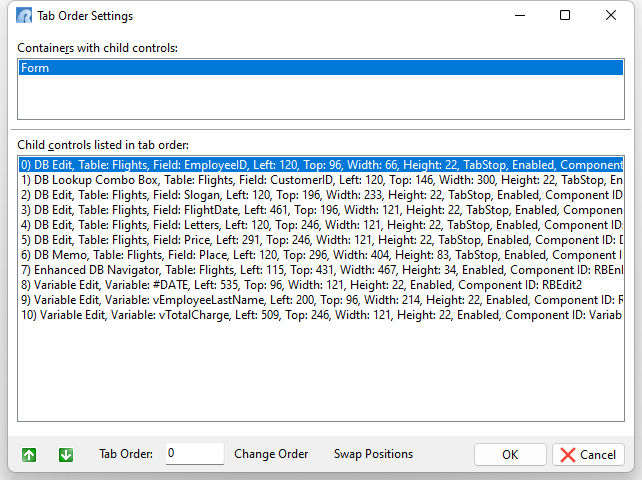
The Variable Edit objects and DB Navigator will appear at the bottom of the list. These items are not enabled with the "Tab Stop" option in their Object Property settings and can be left here.
| 5. | Click the OK button. |