You have now used a few of the features R:BASE offers when you are editing a form. In the remainder of the lesson, we will create another form. This time we'll build the form without using the "Form Wizard" option. You will learn how to further customize a form and how to include variables and expressions.
We will follow the three design steps for our form:
1. Define the form's purpose.
We will use the form to enter and edit information about the flights made for customer advertising. The information includes:
Information |
Column or Variable Name |
Current date |
#DATE |
Employee number |
EmployeeID |
Customer number |
CustomerID |
Flight date |
FlightDate |
Slogan |
Slogan |
Number of letters |
Letters |
Price per letter |
Price |
Total charge for slogan |
vTotalCharge |
Location and time notes |
Place |
2. Draw the form.
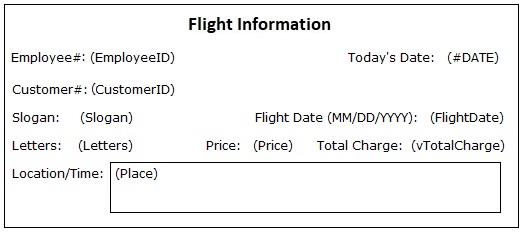
The sketch of the form shows its title, the labels for fields, and the location of fields. All of the fields are column objects except the fields for vTotalCharge and #DATE. These fields are variable objects. The form will have a Bevel.
3. List specific customizations such as tables to be referenced, or colors to be displayed on the form.
The form will have three customized fields. One field, FlightDate, will have custom colors. The column CustomerID will be placed as a combo box and the column EmployeeID will have a pop-up menu defined. Now that you have defined the steps, you can begin creating your form.
When you build a custom form you're provided with an empty workspace, as R:BASE doesn't place any objects for you.
To create the custom form, FlightForm:
| 1. | In the Database Explorer, click the Forms option. |
| 2. | Click the "New Form" option. |
The "New Form" dialog box is displayed.
| 3. | Enter "FlightForm" within "Form Name". |
| 4. | Select "Flights" from "Table/View Name". |
| 5. | Enter "Enter & edit flight information" in "Form Comment". |
| 6. | Leave the "Form Wizard" option unchecked. |
| 7. | Click the OK button. |
R:BASE opens the "Form Designer" window. Maximize the window so that you have more workspace.