If you are converting an application that was designed using the Application Express module from versions prior to R:BASE 7.x, the actual application file consisting of the R:BASE command language (.APP) can be converted within R:BASE 11. In addition to the .APP file, there will be an .APX and either .API or .APW files. You will only need the .APP or the .API files.
The application may be one large .APP file or several smaller command files; usually with the .CMD file extension. The standard command file extension was .CMD in early R:BASE versions. It may also be possible that no file extension is used for the command files. In this case, it is recommended that the .RMD file extension be added to the files so it may be displayed within the "Command Files" menu of the Database Explorer's Navigator.
In R:BASE for Windows, the new file extension standard is .RMD, as more file servers and mail servers flag the .CMD file extension as a possible virus. Or, if you are using a custom file extension, you can add the extension to the "File Mask:" field under the "Command Files" menu, so the files will then appear in this window.
The source code command syntax within the .APP file contains the menus and menu actions of your custom application in the form of command blocks, menu blocks, and possibly screen blocks. The .APP file is likely located with your database files. So, when you connect to your database using R:BASE 11, you will see the .APP file listed under the "Command Files" menu within the Database Explorer's Navigator. The files will not be listed under the "Applications" menu as the R:BASE 11 Application Designer will not open legacy Application Express projects for editing.
In order to use the .APP file contents in R:BASE 11, a new "Convert Application(s)..." option has been made available within the "External Forms" portion of the Database Explorer. This feature will parse through the legacy Windows and DOS legacy application files and converts it to an External Form File. If the file does not contain $COMMAND blocks or $MENU Blocks, then no conversion will take place.
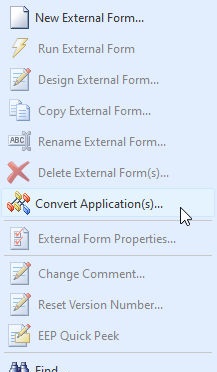
Selecting the "Convert Application(s)..." option will display a dialog to select an application file (.APP/.API). If no files are displayed in the dialog, press the "Cancel" button and select "Utilities" > "Set Working Directory..." to navigate to the folder where the application files reside. Then, revisit the "Convert Application(s)..." option.