Use the AUTOCHK command to check the integrity of a database.
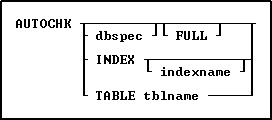
Options
ASC
DESC
Specifies to check an index in ascending or descending order. Use DESC to check an index in descending order, by finding the last leaf and walking backwards in the B-tree index structure. The default index checking finds the first leaf and walks all the leaves in a forward direction.
dbspec
Specifies a database other than the open database to check; otherwise, the open database is checked.
FULL
Provides detailed information about the processing being performed, and when AUTOCHK encounters an error, it continues processing.
INDEX
Specifies to have all the indexes checked. The database must be connected in order to check indexes.
indexname
Specifies an index to check, which is displayed with the LIST INDEX command. The database must be connected in order to check an index.
TABLE tblname
Specifies a table name to check. The database must be connected in order to check a table.
About the AUTOCHK Command
Use the AUTOCHK command to ensure that the connected database is intact before using the PACK or RELOAD commands, or before making a backup of the database with either the BACKUP or COPY commands.
Please Note: If any user connected to the database has temporary tables or views created you may receive an abnormal amount of errors. This is expected and is a side effect of having temporary tables active during the check. For completely accurate results, have all users disconnect from the database that is being checked.
AUTOCHK checks the following:
•The structure-file block sizes and locations.
•The timestamps for all database files.
•The database-file lengths.
•The number of tables and columns.
•The starting and ending pointers for tables.
•The location of columns.
•The File 4 data pointers.
•The data types of columns.
•The size and number of rows in each table.
•The row pointers in the data file.
When you run AUTOCHK, it systematically checks the structure file of the open database, and the data files. AUTOCHK only checks the index file for the timestamp and length of the file. When opening a database, AUTOCHK ignores any user-identifier protection. AUTOCHK without the FULL option sets the R:BASE error variable to a non-zero value if errors are found.
The results of AUTOCHK with the FULL option are displayed on screen, or the current output device. First, AUTOCHK validates the timestamps in the database files, then systematically checks the structure of each table and view in the database, providing a list of columns, constraints, and indexes for each. Any structure errors are noted after each table listing.
AUTOCHK INDEX
The process reviews each index (file 3) and walks through every pointer to the data file (file 2). An error is reported if:
•The pointer from the index does not point to a valid location in the 2 file
•The pointer from the index points to a valid location in the 2 file, but the row that lives there has been deleted
•The row count from walking the entire index does not match the row count for the table as stored in file 1
Database Statistics
Next, AUTOCHK checks the data for each table, listing active rows and deleted rows. Any problems with data, such as broken pointers, are listed after the respective tables. Finally, AUTOCHK provides a summary of the database structure, including the number of tables, columns, and indexes, and the actual space that the data occupies in the data file (File 2). AUTOCHK shows the percent of space used for the items in each list to give an idea of how much space has been used, and to indicate the need to recover space in the database files. Any numbers less than 100 percent indicate the need to pack or reload the database using the PACK or RELOAD commands.
The following section contains information about using AUTOCHK in application files and capturing the error variables returned. This allows the application developer to prevent users from continuing to use a corrupted database.
SET ERROR VAR E1
WRITE 'Checking database for errors...'
AUTOCHK dbname
IF E1 > 40 THEN
WRITE 'AUTOCHK has found errors in the database!'
BEEP
ENDIF
If E1 > 0 and E1 < 50 THEN
WRITE 'AUTOCHK will not run - User Abort or Out of Memory'
BEEP
ENDIF
IF E1 = 0 THEN
WRITE 'AUTOCHK successful - No errors found'
ENDIF
PAUSE 2
RETURN
If AUTOCHK with no option finds an error, it stops checking the database and displays one error message. If the error message (see list below) indicates that the database is damaged, you might want to start using a backup copy of the database. Alternatively, you might want to use R:SCOPE, a database repair tool available from R:BASE Technologies, Inc.
If AUTOCHK finds no errors, it displays the message "NO ERRORS FOUND." If you press any key while AUTOCHK is checking the database, the program stops and displays the message "USER ABORT." AUTOCHK automatically sets the error variable to the number corresponding to the message returned. For example, if the error "UNABLE TO OPEN DATABASE FILE 2" is returned, the error variable is set to 52.
Multi-User Databases
Use caution when running AUTOCHK in a multi-user environment. If the database being checked is currently open with MULTI set on, AUTOCHK places a database lock on the database. The database lock remains in effect until AUTOCHK stops checking the database. Database users are unable to make any changes to the data or structure of the database while this lock is in place.
If a user attempts to open a database being checked by AUTOCHK and the database does not have any other users, the user receives an error message indicating that the database is currently open in a mode that makes it unavailable. If other users have the database open with the MULTI set on and the database is being checked, the user attempting to open the database receives a message indicating the user is waiting in a lock queue. If AUTOCHK successfully completes checking the database and finds no errors, it reports that no errors were found and sets the error variable to 0.
Checking continues in multi-user mode (even if a database lock cannot be obtained) if a database is connected by another user; however, row errors in File 2 can occur because of database activity.
Error Messages
AUTOCHK displays one of the following messages when it is unable to start checking or complete checking the database or when it finds an error in the database files. AUTOCHK returns 0 No errors found if the database is okay. Some of these messages indicate that the database is damaged. Either switch to a backup copy of the database, or attempt repair of the database using R:SCOPE, R:BASE Technologies's database repair tool. If AUTOCHK is unable to open File 1 of the database, check that the path you specified to the database is correct; or, if you are trying a multi-user database, check that no other user has the database connected with MULTI set off.
Checking continues in multi-user mode (even if a database lock cannot be obtained) if a database is connected by another user; however, row errors in File 2 might occur because of database activity.
Any of these messages, except the first (code 0), indicates that the database is damaged. Either switch to a backup copy of the database, or attempt repair of the database using R:SCOPE, R:BASE Technologies's database repair tool.
AUTOCHK Error Messages
Number |
Code Message |
0 |
No errors found |
1 |
This database is not of the correct version |
2 |
The database filenames must all match |
20 |
Out of memory |
40 |
User Abort |
50 |
Unable to open database file number 1 |
51 |
Unable to lock this database |
52 |
Unable to open database number 2 |
53 |
Unable to open database number 3 |
54 |
Unable to open database number 4 |
55 |
Error reading the database information block |
56 |
Error reading the timestamp information |
57 |
Timestamp in file number 2 does not match file 1; run RBSYNC |
58 |
Timestamp in file number 3 does not match file 1; run RBSYNC |
59 |
Timestamp in file number 4 does not match file 1; run RBSYNC |
60 |
Invalid number of tables |
61 |
Invalid number of columns |
62 |
Invalid number of indexes |
63 |
File 1 is too small |
70 |
Error in database structure block |
80 |
Error reading the table list |
81 |
Error reading the column list |
82 |
Error reading the index list |
100 |
Incorrect version flag |
101 |
Error reading Case Folding and Collating tables |
110 |
Error in DBinfo block offset |
111 |
Error in DBinfo block length |
120 |
Error in length of database file 2 |
121 |
Error in length of database file 3 |
1609 |
Index rows counted: <value1>, expected count: <value2> |
1610 |
The index points to an invalid row location |
1611 |
The index points to a row that has been deleted |
1612 |
The index cannot be examined |
Examples
Example 01:
The following is an example of how to put AUTOCHK results in a file for viewing:
DISCONNECT
OUTPUT dbname.chk
AUTOCHK dbname FULL
OUTPUT SCREEN
You can view DBNAME.CHK in the R:BASE Editor to view the results.
Example 02:
The following checks the InvoiceDetails table structure and data:
AUTOCHK TABLE InvoiceDetails
Example 03:
The following checks the CustState index:
AUTOCHK INDEX CustState