A Breakpoint is used to group and sort data. You can set up to ten breakpoints in a report. For each breakpoint you define, you can also define a corresponding Break Header and Break Footer that change each time the breakpoint changes. Breakpoints are useful for displaying subtotals because you can display variables that are reset to zero at each breakpoint.
For example, in a sales report for employees, you can define a breakpoint to be the empid (employee ID number) column. If there are eight employees, the breakpoint will change eight times. You can define a sales subtotal variable to be displayed in the break footer. Each time the breakpoint changes to the next employee, the break footer displays the sales subtotal for that employee. You can then see how much each employee sold.
Breaks Dialog
In looking at the Breaks dialog window, we can see that breakpoints can be a powerful tool in a report:
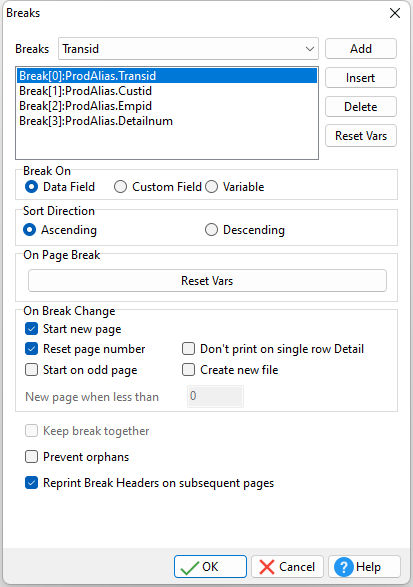
Options
ð Breaks
Displays the list of available Data Fields, Custom Fields, or Variables that are available to create a break on. The displayed values are dependent on the radio button selected in the "Break On" radio group.
Add
Adds the currently selected Data Field, Custom Field, or Variable as a new break at the end of the current break list
Insert
Adds the currently selected Data Field, Custom Field, or Variable as a new break above the current break position in the break list
Delete
Deletes the currently selected break from the list of breaks
Reset Vars
Opens the Reset Variables dialog window for selecting which variables are reset on the breakpoint
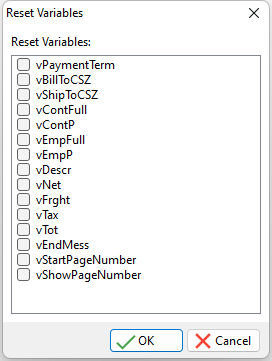
ð Break On
Selects which type of object that the break will be based on
Data Field
Displays a list of the currently available columns from the table to base the break on
Custom Field
Displays a list of the currently available custom fields to base the break on. Custom fields are any Label or other non-column and non-variable objects.
Variable
Displays a list of the currently defined variables from the report to base the break on
ð Sort Direction
Specifies whether the data will be displayed in ascending or descending order
ð On Page Break
Selects which variables will be reset on a page break
Reset Vars
Opens the Reset Variables dialog window for selecting which variables are reset on the page break
ð On Break Change
Sets the properties associated with a group break
Start New Page
In order to start a new page each time a group break occurs, check the Start New Page option.
Reset Page Number
Use Reset Page Number to enable subset page numbering. This option is used in conjunction with the Start New Page option.
New page when less than
Use New page when less than to set the minimum amount of space which must exist below a break header band in order for it to print on the current page. If this amount of space is not available, the break header will print on the next page.
This property is most useful when Start New Page is unchecked and group breaks are occurring near the bottom of pages. New page when less than must be set based on the Units property of the report. For example, if the units are set to Inches and New page when less than is set to 3, break header bands will be forced to the next page when the remaining page space is less than 3 inches.
Don't print on single row Detail
The setting specifies to not print the Break Footer on the report if a single row exists for the Detail band.
ð Keep break together
This property indicates whether groups can break across pages. If the group cannot fit on the remaining space of a page, the group will advance to the next page and print there. If the group advances to the next page and still will not fit, then the group will break across pages starting at the new page.
ð Prevent orphans
This property specifies whether break headers/footers can print alone at the bottom/top of the page. When Prevent Orphans is True, break headers that would appear at the bottom of a page without corresponding detail, will be moved to the top of the next page. Break footers that would print alone at the top of a page, will have the last detail of the prior page moved to the top of the page, followed by the break footer. The default is false/unchecked.
ð Reprint Break Headers on subsequent pages
Reprint break headers on subsequent pages determines whether the break header band prints again when the detail band, for a specific group, overflows onto additional pages.