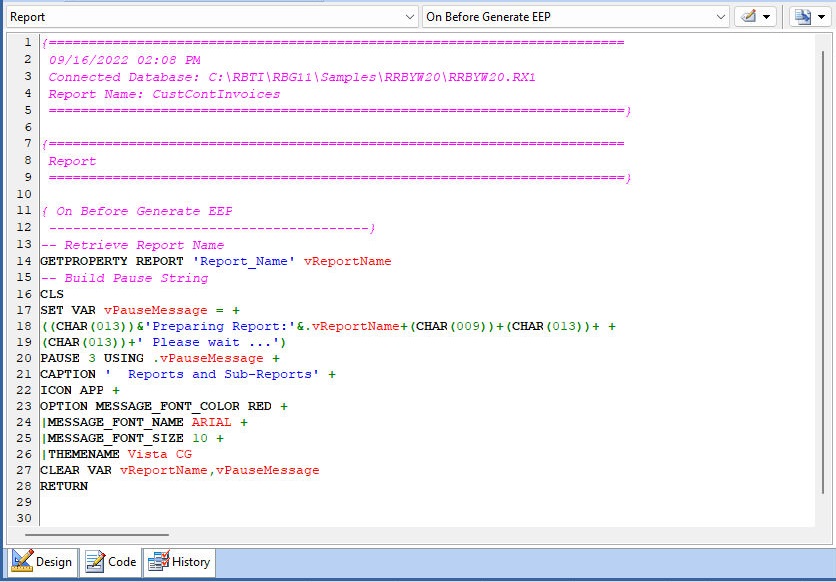The Code tab in the Report Designer allows users to easily review and modify the command syntax in Report Actions and for Custom EEPs in Report Bands.
The EEP contents of the Code tab is intentionally read only, and supports the ability to double click the mouse or press the [Enter] key to launch the R:BASE Editor for code modifications. The actual EEP syntax or EEP text header (On Before EEP, On After EEP, etc.) must be double clicked in order to launch the R:BASE Editor.
When switching from Design to Code all of the code for the form will be displayed. Drop-down menus are available to identify a specific area or object and minimize the displayed code results.
Within the first drop down, the areas with Actions/EEPS are listed first. area without EEPs are enclosed in "<" and ">". The second drop-down lists EEP actions with existing code pertaining to the selected object in the first drop-down. The "Assign EEP" button is available to show the control’s property editor and assign (new) EEPs. The last button offers settings for the initial location of the cursor when the code editor is opened.
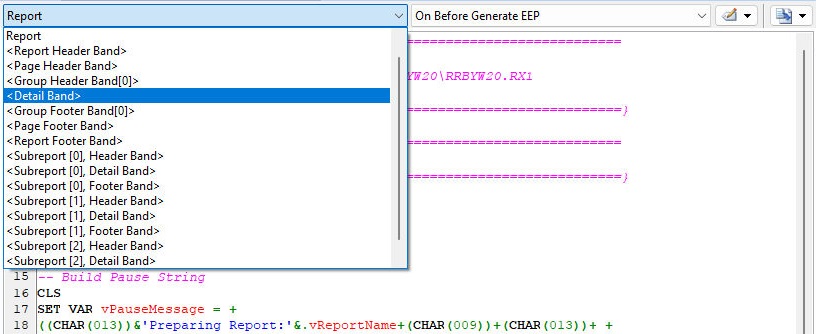
The Code tab supports "Find" [Shift]+[F8] and "Find Next" [F8] to search for text within the command syntax. Switching between the Design (standard Report Designer display) and Code tab can be toggled using the [F7] key combination.