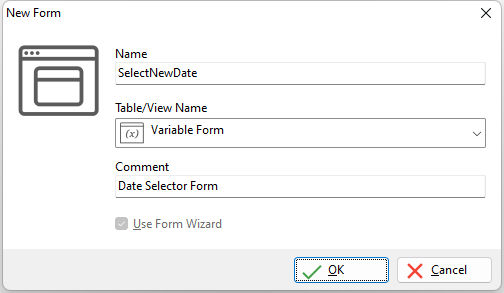Once you have connected to your database, a new form can be created. Options for initially creating a new form include using the "Design Form..." button on the Main Toolbar, selecting the "Forms" > "New Form..." from the Group Bar within the Database Explorer, or by entering the FORMS command at the R> Prompt.
When initially creating a form, the following dialog will be presented in order to enter the form name, the table or view that the form will be based upon, and the form comment.
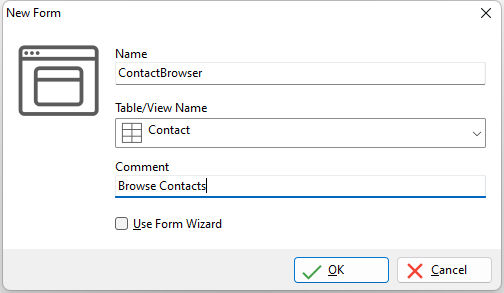
There are three types of forms you can specify when creating a new form: a quick form, which you create using the Form Wizard and base upon a table, a custom form, which does not use the Form Wizard and is based upon a table, and a variable form, which is a form that is not based upon a table. When creating a variable form, the Form Wizard option is not available.
Quick Form using the Form Wizard
The quick form feature builds a form, using the Form Wizard, which can serve many immediate data-entry needs. Building a quick form is the quickest and easiest method of providing a data entry screen. However, since a quick form does not take advantage of most of the features available in a form, you are likely to modify it later. The quick form will allow you to enter and edit information just as a custom form. After creating your form, the name, table/view, comment, size, latest revision date, and version number will be displayed in the Database Explorer.
Custom Form
A custom form provides a blank canvas for you to begin adding all types of controls to your form. Just like a quick form, custom forms can be developed as single-table forms as well as complex multi-table, multi-tab forms. The custom form will allow you to enter and edit information just as a quick form. After creating your form, the name, table/view, comment, size, latest revision date, and version number will be displayed in the Database Explorer.
Variable Form
A variable form is a screen display that is not based upon a table or view. Because it is not based upon a table or view, the Database Controls are not available. A variable form can be used in instances where a screen is needed to capture end user responses to questions, to display buttons as an interim menu system, or to display MDI forms. The value "Variable Form" will be listed within the "Table/View Name:" field. After creating your variable form, the name, comment, size, latest revision date, and version number will be displayed in the Database Explorer. The "Main Table" value will be blank.