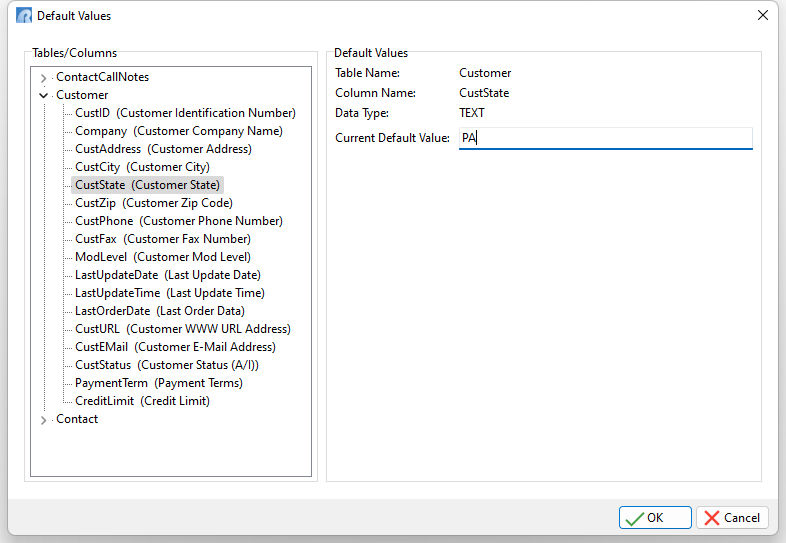The Default Values window allows users to specify a default value for the field when the form is used in the enter mode for Database (DB) Controls within the Form Designer. The value #DUP can also be placed in the Current Default Value field to duplicate the value when entering multiple rows of data through the form.
To add/modify a column default value:
1.Open a form (based upon a table) in the Form Designer
2.Choose "Tables" > "Default Values..." from the menu bar. Notice the dynamic "Tables/Columns" tree view with assigned tables and the list of customizable columns.
3.Click on the desired column that needs the custom display format.
4.Enter the desired default value. #DUP may also be entered to duplicate the value when entering multiple rows of data.
5.Click on the [OK] button to save the default value.