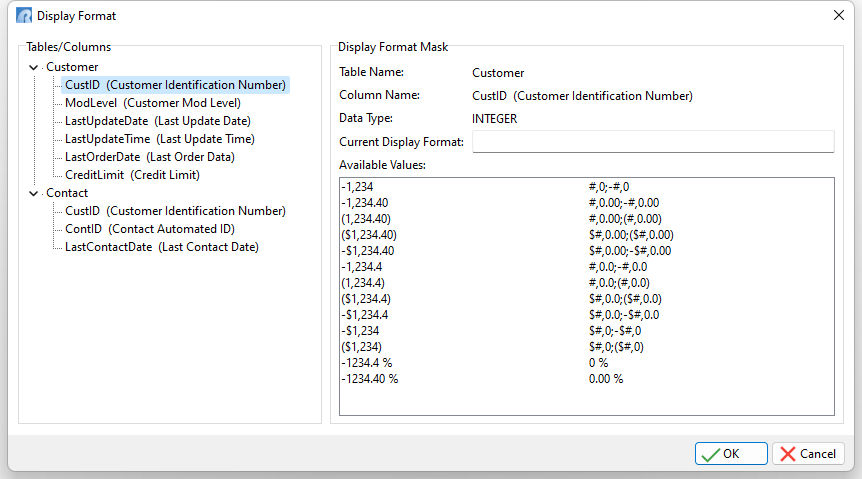The Display Format window allows users to customize the Display Format for Database (DB) controls within the Form Designer.
Generally, all Database controls in the Form Designer include a "Format Mask" property to customize the format for data entry and data update purposes. However, the Format Mask property cannot be used for customizing the "display format" of database or variable edit controls.
To add/modify a display format, follow the below steps:
1.Open any form in the Form Designer
2.Choose "Tables" > "Display Format..." from the menu bar. Notice the dynamic "Tables/Columns" tree view with all assigned tables and the list of customizable columns.
3.Click on the desired column that needs the custom display format.
4.Depending on the data type of the selected column, a list of appropriate display formats is generated.
5.Select the most suitable format from the list. You may further customize (overwrite) the selected format is necessary.
6.Click on the [OK] button to save the display format.