Use the EDIT command to change data in the Data Editor/Browser.
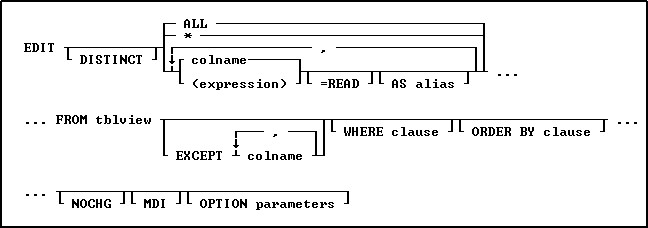
Options
*
Specifies all columns.
,
Indicates that this part of the command is repeatable.
(expression)
Determines a value using a text or arithmetic formula. The expression can include other columns from the table, constant values, functions, or system variables such as #date, #time, and #pi.
ALL
Specifies all columns.
AS alias
Determines the alias of the column.
colname
Specifies a column name. The column name is limited to 128 characters.
DISTINCT
Suppresses the display of duplicate rows. If you specify DISTINCT, you cannot change the data that is displayed.
EXCEPT colname
Specifies column names to be excluded from the Data Browser. The EXCEPT clause is helpful with tables which have many columns, to exclude columns from the result set. EXCEPT saves time to avoid typing a long list of column names. When using EXCEPT there can only be one table specified.
FROM tbleview
Specifies the table.
Specifies a modeless Data Editor window, where other windows within R:BASE can be accessed without closing the current Data Editor window first. This option is used in R:BASE for Windows only.
NOCHG
Prevents changes to the issued EDIT command and stops users from reaching additional data by adding columns to the command or changing the command's WHERE clause with the Update Query menu option. NOCHG is particularly useful when the EDIT command is issued within an application or command file.
ORDER BY clause
Sorts rows of data. For more information, see ORDER BY.
=READ
Specifies that the column is read-only, preventing changes to data.
WHERE clause
Limits rows of data. For more information, see WHERE.
OPTION parameters - provides the ability customize the Data Editor Window. These enhanced parameters are supported at the R> Prompt, in command files, EEPs and stored procedures.
OPTION Parameters |
Value |
Description |
CAPTION |
value |
specifies the window caption |
CELL_HINTS |
ON (Default) OFF |
specifies if NOTE column cell hints are displayed |
COLUMN_WIDTH[x] y |
values |
specifies the column width for a column, where X is the zero-based column index and Y is the width in pixels |
CURRENT_FIELD_VALUE_VAR |
value |
specifies to capture the field value for the current focused cell |
CURRENT_FIELD_VAR |
value |
specifies to capture the column name for the current focused cell |
EXPORTRESULT |
ON (Default) OFF |
specifies if the "Export Result to->" menu item is available |
GRIDVIEW |
specifies the "View as Grid" mode is displayed |
|
HEIGHT |
value |
specifies the window height, in pixels |
IMAGE_HINT |
ON (Default) OFF |
specifies if image hints are displayed |
LEFT |
value |
specifies the window location, in pixels, from the left of the screen over |
LOCK |
nnn |
specifies to lock a number of columns |
MODAL |
ON (Default) OFF |
specifies if the window is modal or non-modal. With the MODAL set to OFF, the Data Editor window displays as a separate button on the Windows task bar. |
NO_FOCUS_FIELDS |
value |
specifies columns that cannot receive focus. The value is a comma separated list of columns. |
ON_CELL_CLICK_EEP |
value |
specifies to execute the EEP command file when a cell is clicked |
ON_CELL_DBL_CLICK_EEP |
value |
specifies to execute the EEP command file when a cell is double-clicked |
PRINTDATA |
ON (Default) OFF |
specifies if the "Print Data" menu item is available |
READONLY |
ON OFF |
specifies if the data is read only |
ROW_NUMBERS |
ON OFF (Default) |
specifies if a record number is displayed (column to the far left) |
ROWVIEW |
specifies the "View as Row" mode is displayed |
|
ROW_VIEW_DESCRIPTIONS |
ON OFF (Default |
specifies to display the column comments from the table definition (when present) to the right of the data, when ROWVIEW mode is specified |
SAVERESULT |
ON (Default) OFF |
specifies if the "Save Data As->" menu item is available |
SAVERESULTTEMPONLY |
ON OFF (Default) |
specifies if the "Save Results As->" menu items are available for both permanent and temporary tables/views |
TOP |
value |
specifies the window location, in pixels, from the top of the screen down |
TREEGRIDVIEW |
specifies the "View as Tree Grid" mode is displayed |
|
UPDATE_QUERY |
ON (Default) OFF |
specifies if the query can be updated |
WIDTH |
value |
specifies the window width, in pixels |
WINDOW_STATE |
MAXIMIZED NORMAL MINIMIZED |
specifies the windows state |
ZEBRA_STRIPE |
ON OFF |
specifies if zebra stripes are displayed |
About the EDIT Command
The EDIT command starts the Data Editor and displays the data you specify. In a multi-user environment, R:BASE checks whether the row of data you are editing has been changed by another user and notifies you if it has - this is called concurrency control.
You can use the EDIT command to modify data when the following conditions are met:
•You have not used the DISTINCT option in the command.
•You have rights to change the data in the specified table. Access rights are assigned with the GRANT command.
Notes:
•The EDIT command will display the data within a multi-table view (a view based on multiple tables), but the data will not be editable.
•A view with a GROUP BY parameter is also not editable.
Examples
Example 01:
The following command displays all columns in the transmastertable and orders the rows by the customer identification numbers contained in the custid column.
EDIT * FROM transmaster ORDER BY custid
Example 02:
The command below displays the following columns from the customertable: custid, company, custaddress, custcity, custstate, and custzip. The only rows that are displayed are rows that have 100 for a customer identification. The custid and company columns are specified to be read-only and cannot be edited.
EDIT custid=READ, company=READ, custaddress, custcity, +
custstate, custzip FROM customer WHERE custid = 100
Example 03:
The following command open all records for the Customer table with a maximized Data Editor window and "Customer Data" as the caption.
EDIT ALL FROM customer OPTION WINDOW_STATE MAXIMIZED|CAPTION 'Customer Data'
Example 04:
The following will start the Data Editor for custid 125, displaying the data as a single row in read only mode.
EDIT ALL FROM customer WHERE custid = 125 OPTION WINDOW_STATE NORMAL|ROWVIEW|READONLY ON
Example 05:
The following opens the Data Editor for the Customer table, with a limited height and width, and is located near the top left corner of the screen.
EDIT ALL FROM Customer +
OPTION WINDOW_STATE NORMAL +
|TOP 25 +
|LEFT 25 +
|WIDTH 1000 +
|HEIGHT 500
Example 06:
The following opens the Data Editor for active customers in the Customer table, with column alias names, a custom caption, and specified column widths for three that contain shorter data lengths.
EDIT +
CustID AS `Customer ID`, +
Company AS `Company Entity`, +
CustAddress AS `Home Office Address`, +
CustCity AS `Home Office City`, +
CustState AS `Home Office State`, +
CustZip AS `Home Office Zip Code`, +
CustPhone AS `Primary Phone Number`, +
CustFax AS `Fax Number`, +
LastUpdateDate AS `Last Date Modified`, +
LastOrderDate AS `Last Order Date`, +
CustURL AS `Company Home Page`, +
CustEMail AS `Primary Email Address`, +
CustStatus AS `Active Status`, +
PaymentTerm AS `Payment Terms`, +
CreditLimit AS `Imposed Credit Limit` +
FROM Customer +
WHERE CustStatus = 'A' +
ORDER BY Company ASC +
OPTION CAPTION 'Active Customer Information'+
|WINDOW_STATE NORMAL +
|COLUMN_WIDTH[4] 50 +
|COLUMN_WIDTH[5] 50 +
|COLUMN_WIDTH[12] 50
Example 07:
The following opens the Data Editor for contacts with email addresses in the Contacts table, and launched the CellDblClick.rmd command file when a cell is double clicked.
EDIT CustID,ContFName,ContLName,ContEMail FROM Contact +
WHERE ContEMail IS NOT NULL +
OPTION ON_CELL_DBL_CLICK_EEP CellDblClick.rmd
Example 08:
The following opens the Data Editor for California customers in the Customer table, and captures the column name and value wherever the focus is upon a cell.
SET VAR vCurFieldName TEXT = NULL
SET VAR vCurFieldValue TEXT = NULL
EDIT CustID,Company,CustCity,CustState,CustZip FROM Customer +
WHERE CustState = 'CA' +
OPTION CURRENT_FIELD_VAR vCurFieldName +
|CURRENT_FIELD_VALUE_VAR vCurFieldValue