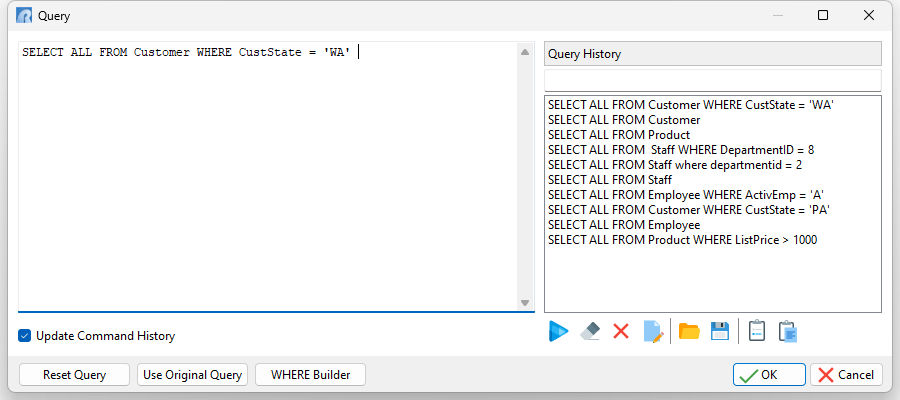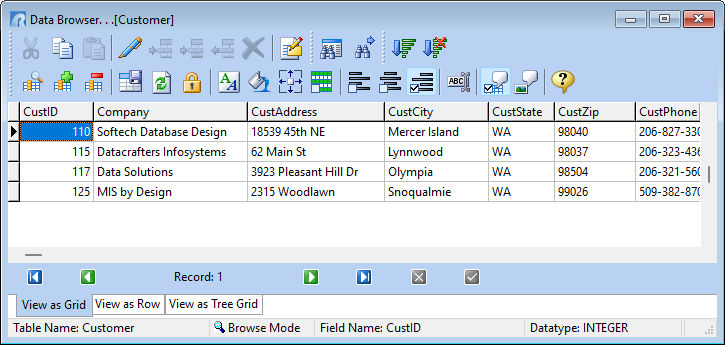The Update Query menu option (Ctrl+Q) allows users to modify the existing displayed data set while the Data Browser remains open, without having to close the window and redefine the query. The displayed window provides the syntax of the current query to modify. The Update Query includes a Query History to retain table queries. The Query History allows for any query to be reused for any table. A filter is available to limit the displayed queries that match a specified criteria. Query History action buttons across the bottom may be used to manage listed queries.
To enable a query displayed within the Query History, double click on the query within the list, which will display the query in the left panel, and then press the OK button.
Update Command History - places the query syntax within the R> Prompt Command History tool bar, for easy reference at a later time. The "Update Command History" check box status may be controlled with the CMDHIST setting. The Query History is separate from the R> Prompt Command History.
Reset Query - restores to the initial query when the Query form is displayed
Use Original Query - restores to the initial query used in the Data Browser
WHERE Builder - opens the WHERE Builder to assist with building queries
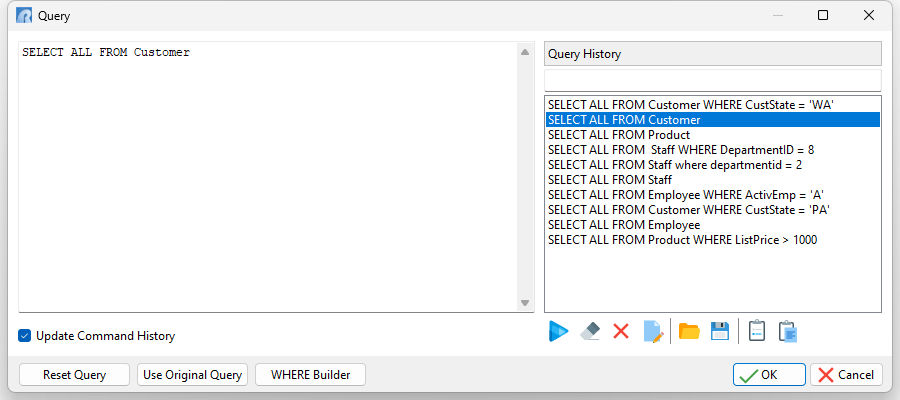
Adding a WHERE Clause, or adding to an existing WHERE Clause will alter the displayed data set.