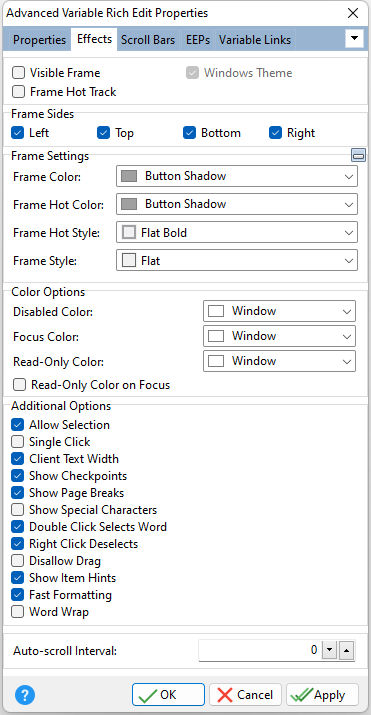ð Visible Frame Displays object frame when checked
ð Frame Hot Track Enables the frame to glow when the mouse enters the control
ð Windows Theme Applies the current Windows theme to the control
ð Frame Sides Specifies which sides of the border are visible
ð Frame Settings Frame Color Specifies the color of the frame Frame Hot Color Specifies the glow color of the frame when "Hot Track" is enabled Frame Hot Style Specifies the hot style of the frame when "Hot Track" is enabled Frame Style Specifies the style of the frame
ð Color Options Disabled Color Specifies the background color of the control when disabled Focus Color Specifies the background color of the control when focused Read-Only Color Specifies the background color of the control when set to "read only" Read-Only Color on Focus Enables the "Read-Only" Color if the cursor focus is on the control
ð Additional Options Allow Selection If enabled (default), user can select contents using the mouse or keyboard Single Click If enabled, a double click is generated with a single mouse click Client Text Width If enabled, text always wraps to fit client width Show Checkpoints If enabled, all checkpoints are shown Show Page Breaks If enabled (default), page breaks are shown as horizontal lines Show Special Characters If enabled, non-printing characters are displayed with special marks: spaces, non breaking spaces, paragraph breaks, line breaks, tabs, soft hyphens in Unicode text. Double Click Selects Word If enabled (default), double click on a word selects it (and double click on non-text item selects the item) Right Clicking Deselects If enabled (default), right click outside the selected area deselects Disable Drag If enabled, dragging from the control is not allowed Show Item Hints If enabled, hints for the items can be displayed. Show Hint must also be enabled. Fast Formatting Increases performance, but at the cost of some resources Word Wrap Forces text to wrap at the nearest word based on the user defined width
ð Auto-scroll Interval Specifies the length of time, in milliseconds, for the scrolling text to advance. The AUTOSCROLLCONTENT property must be used to begin scrolling of the content for the control, which can only be assigned (TRUE/FALSE) at runtime with the PROPERTY command.
PROPERTY OrderNotes AUTOSCROLLCONTENT 'TRUE'
The text will automatically scroll, and when reaching the end of the text, resets to the top and continues scrolling. |
|