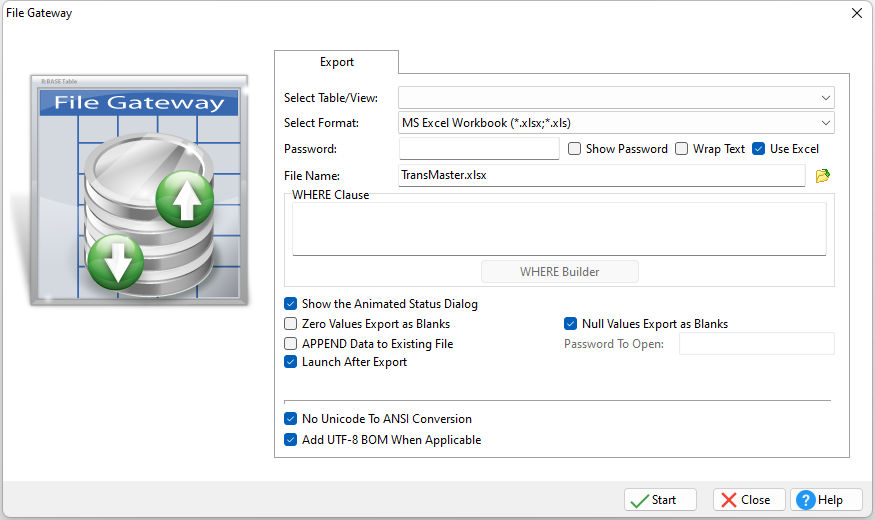The File Gateway utility can be launched with the available export options preselected, allowing for easier file transfers for end users. The OPTION keyword must immediately follow the EXPORT keyword in order for the default options to be assigned.

Default Parameter |
Value |
DEFAULT_TABLE |
value |
ONLY_TABLE |
value |
DEFAULT_FORMAT |
WIZARD, DB, DBF, CSV, HTM, HTML, XLS, XLSX, XLSW, DOC, SLK, DIF, WK1, WQ1, SQL, XML, CLIP, CLIPBOARD, RTF, SAV, PDF, LDIF, ODT |
DEFAULT_SQL_FORMAT |
GENERIC, DB2, INTERBASE, IB, FIREBIRD, FB, MSACCESS, ACCESS, MSSQL, SQL, SQLSERVER, MYSQL, ORACLE, POSTGRESQL, POSTGRES, PG, SQLITE |
DEFAULT_INCLUDE_STRUCTURE |
ON/OFF |
DEFAULT_FILENAME |
value |
DEFAULT_WHERE |
value |
DEFAULT_SHOW_PROGRESS |
ON/OFF |
DEFAULT_ZERO_AS_BLANK |
ON/OFF |
DEFAULT_NULL_VALUE_AS_BLANK |
ON/OFF |
DEFAULT_APPEND |
ON/OFF |
DEFAULT_PASSWORD |
value |
DEFAULT_PASSWORD_TO_OPEN |
value |
DEFAULT_LAUNCH_AFTER_EXPORT |
ON/OFF |
DEFAULT_NO_UNICODE_TO_ANSI |
ON/OFF |
DEFAULT_ADD_UTF8_BOM |
ON/OFF |
Example 01:
-- launches the Gateway Utility with only the Export tab displayed
GATEWAY EXPORT
Example 02:
-- launches the Gateway Utility Export tab with Customer preselected as the default table, and prevents the selection of other tables
GATEWAY EXPORT OPTION DEFAULT_TABLE Customer +
|ONLY_TABLE Customer
Example 03:
-- launches the Gateway Utility Export tab with History preselected as the default table, DBF as the file format, a check in the append check box, and with the file name specified
GATEWAY EXPORT OPTION DEFAULT_TABLE History +
|DEFAULT_FORMAT DBF +
|DEFAULT_APPEND ON +
|DEFAULT_FILENAME History.dbf
Example 04:
-- launches the Gateway Utility Export tab with Transactions as the preselected table, SQL as the file format, and SQL Server as the SQL format
GATEWAY EXPORT OPTION DEFAULT_TABLE Transactions +
|DEFAULT_FORMAT SQL +
|DEFAULT_SQL_FORMAT MSSQL
Example 05:
-- launches the Gateway Utility Export tab with Transactions as the preselected table, SQL as the file format, SQL Server as the SQL format including the table structure, and with the file name specified
GATEWAY EXPORT OPTION DEFAULT_TABLE Transactions +
|DEFAULT_FORMAT SQL +
|DEFAULT_SQL_FORMAT MSSQL +
|DEFAULT_INCLUDE_STRUCTURE ON +
|DEFAULT_FILENAME Transactions.sql
Example 06:
-- launches the Gateway Utility Export tab with Customer as the preselected table, XLS as the file format, a WHERE Clause specified, the progress display enabled, and the option enabled to launch file after the export completes
GATEWAY EXPORT OPTION DEFAULT_TABLE Customer +
|DEFAULT_FORMAT XLS +
|DEFAULT_WHERE WHERE CustState IN (CA,PA) ORDER BY Company +
|DEFAULT_FILENAME Customer.xls +
|DEFAULT_SHOW_PROGRESS ON +
|DEFAULT_LAUNCH_AFTER_EXPORT ON
Example 07:
-- launches the Gateway Utility Export tab with TransMaster as the preselected table, XLSX as the file format, the file name specified, NULLs set to display as blank, exports Unicode data as a UTF-8 string, and specifies to add a UTF-8 BOM to exported UTF-8 strings
GATEWAY EXPORT OPTION DEFAULT_TABLE TransMaster +
|DEFAULT_FORMAT XLSX +
|DEFAULT_FILENAME TransMaster.xlsx +
|DEFAULT_NULL_VALUE_AS_BLANK ON +
|DEFAULT_NO_UNICODE_TO_ANSI ON +
|DEFAULT_ADD_UTF8_BOM ON