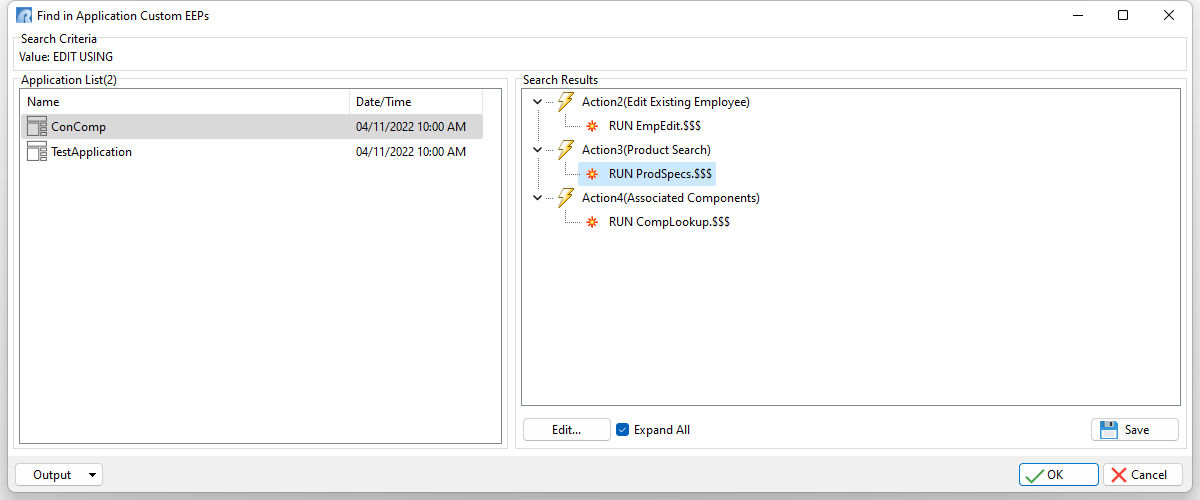The "Find in Custom EEPs" menu option is located with the Group Bar at the Database Explorer when "Applications" is selected. Within the Application Designer, select "Options" > "Find in Custom EEPs" from the main menu bar to search for text within Custom EEPs for the application. The key combination [Ctrl]+[F] can also be used to launch the "Find in Application Custom EEPs" dialog. The search criteria can be modified based on case sensitivity and whole words.
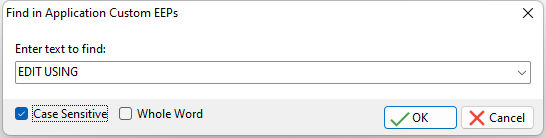
The entry box is also a drop down, where the search history is available. To clear the history, press the [Ctrl+R] key combination. The search history is saved in the C:\Users\<User>\RBTI\ folder within the APPEEP.RST file.
After the search is complete, a list of applications files and objects that match the search will be displayed. The Date/Time and Version is available to see when the object was last altered. The application object(s) will contain the location where the Custom EEP is in use for the selected object. The Custom EEP can be launched in the R:BASE Editor by double clicking on it, or by selecting the "Edit..." button. Upon making changes, the "Save" button may be used to save the application. The "Expand All" check box allows the list of EEPs in the search results to expand for full viewing. The search results can be saved to several output formats.