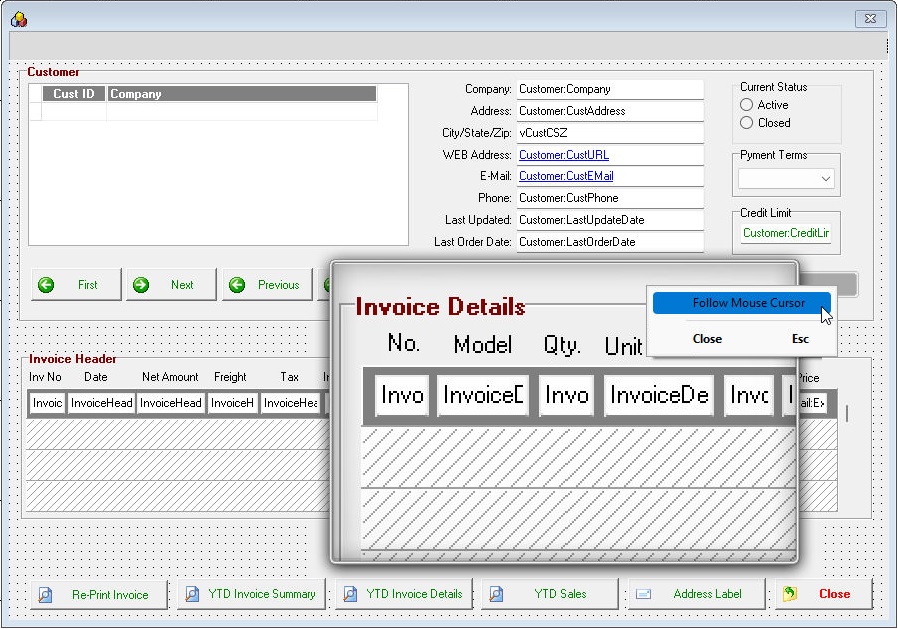The Magnifying Glass utility displays a magnifying glass lens that produces an enhanced display of any area on the monitor. To launch the Magnifying Glass, select the option under "Utilities" on the main menu bar. It can also be launched using the [Ctrl+Alt+M] hot key combination.
The Magnifying Glass includes a "Follow Mouse Cursor" option when right clicking upon the magnifier. When checked, the magnifier will magnify the area around the mouse, wherever the mouse is located. This is useful when editing forms/reports with controls very close to each other. The magnifier can be placed in the bottom left so it is out of the work area and not interfere with the designer.
The magnification can be increased/decreased using [Ctrl]+<mouse wheel>. The magnifier window can also be moved, pixel by pixel, without having to drag the window with the mouse. Use [Shift]+Mouse Wheel to move the window up/down and [Ctrl+Shift]+Mouse Wheel to move the window left/right for precise centering upon an area.
The Magnifying Glass utility also has the ability to use as detached from R:BASE. Minimizing R:BASE will not minimize the Magnifying Glass making it usable outside the program. The added "-M" command line switch allows for instances where users only want to use R:BASE as a Magnifying Glass.