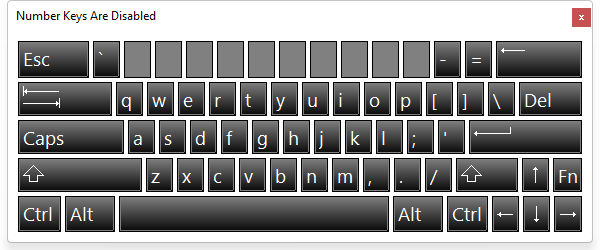The R:BASE On-Screen Keyboard is a visual keyboard displayed on the screen that allows users to type and enter data, instead of relying on a physical keyboard. With all standard keys displayed, users can select keys using the mouse or another pointing device. The PROPERTY command can be used to customize the R:BASE On-Screen Keyboard keys, button font color, button background color, button edge, background color, screen location, and window caption. The keyboard can also be resized by dragging window sides. When altered, the size and position is preserved between sessions.
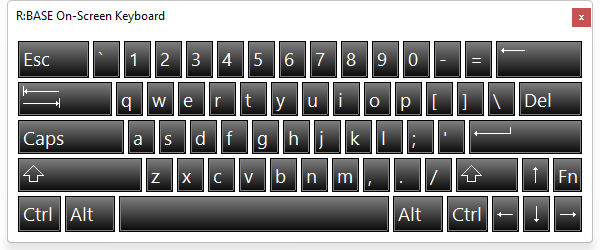
The keyboard is accessible using the following methods:
1.Selecting "Utilities" > "On Screen Keyboard" from the main menu bar
2.Pressing the [Ctrl]+[Alt]+K key combination
3.Using the PROPERTY command
Important Note:
•The R:BASE On-Screen Keyboard is only supported on Windows 7, 8.x, Windows 2008 Server R2, and higher operating systems.
See also:
PROPERTY Command Syntax:
PROPERTY ROSK <parameter> value
Parameters:
Parameter |
Value |
Description |
SHOW |
TRUE FALSE |
Shows/hides the keyboard |
TYPE |
ALPHA NUMPAD |
Specifies the keyboard type |
LEFT |
value |
Moves the dialog box location, in pixels, from the left of the screen over |
TOP |
value |
Moves the dialog box location, in pixels, from the top of the screen down |
HEIGHT |
value |
Specifies the dialog box height, in pixels (minimum value is 220) |
WIDTH |
value |
Specifies the dialog box width, in pixels (minimum value is 220) |
CAPTION |
value |
Alters the caption of the keyboard window |
ENABLE_KEY |
value |
Specifies a disabled key to be enabled |
DISABLE_KEY |
value |
Specifies a key to be disabled |
DETACH |
TRUE |
Detaches the keyboard from an attached form control |
DRAWING_STYLE |
NORMAL GRADIENT |
Specifies the drawing style of the keyboard background |
GRADIENT_START_COLOR |
value |
Specifies the starting gradient color of the keyboard background |
GRADIENT_END_COLOR |
value |
Specifies the Ending gradient color of the keyboard background |
TEXT_SIZE |
value |
Specifies the keyboard character font size |
TEXT_HALIGN |
LEFT CENTER RIGHT |
Specifies the horizontal alignment for the keyboard characters |
TEXT_VALIGN |
TOP CENTER BOTTOM |
Specifies the vertical alignment for the keyboard characters |
TEXT_COLOR_NORMAL |
value |
Alters the font colors of the button, when displayed normally |
TEXT_COLOR_PRESSED |
value |
Alters the font colors of the button, when pressed |
TEXT_COLOR_DISABLED |
value |
Alters the font colors of the button, when disabled |
OUTER_EDGE_COLOR_NORMAL |
value |
Alters the color of the button outer edge, when displayed normally |
OUTER_EDGE_COLOR_PRESSED |
value |
Alters the color of the button outer edge, when pressed |
OUTER_EDGE_COLOR_DISABLED |
value |
Alters the color of the button outer edge, when disabled |
INNER_EDGE_COLOR_NORMAL |
value |
Alters the color of the button inner edge, when displayed normally |
INNER_EDGE_COLOR_PRESSED |
value |
Alters the color of the button inner edge, when pressed |
INNER_EDGE_COLOR_DISABLED |
value |
Alters the color of the button inner edge, when disabled |
BK_START_COLOR_NORMAL |
value |
Alters the starting gradient color of the button background, when displayed normally |
BK_START_COLOR_PRESSED |
value |
Alters the starting gradient color of the button background, when pressed |
BK_START_COLOR_DISABLED |
value |
Alters the starting gradient color of the button background, when disabled |
BK_END_COLOR_NORMAL |
value |
Alters the ending gradient color of the button background, when displayed normally |
BK_END_COLOR_PRESSED |
value |
Alters the ending gradient color of the button background, when pressed |
BK_END_COLOR_DISABLED |
value |
Alters the ending gradient color of the button background, when disabled |
Embed Within a Form
The R:BASE On-Screen Keyboard can be embedded within a form as part of a parent control, such as an Enhanced Panel, Enhanced Group Box, or Enhanced Tab Page. Use the "ATTACH_ROSK" PROPERTY command parameter to embed the keyboard into the form control.
PROPERTY EnhancedPanel ATTACH_ROSK 'TRUE'
Examples:
Example 01.
PROPERTY ROSK SHOW TRUE
PROPERTY ROSK TYPE ALPHA
PROPERTY ROSK LEFT 50
PROPERTY ROSK TOP 50
PROPERTY ROSK CAPTION 'Making the impossible possible!'
PROPERTY ROSK BK_START_COLOR_NORMAL WHITE
PROPERTY ROSK BK_END_COLOR_NORMAL RED
PROPERTY ROSK BK_START_COLOR_PRESSED WHITE
PROPERTY ROSK BK_END_COLOR_PRESSED GRAY
PROPERTY ROSK OUTER_EDGE_COLOR_NORMAL BLACK
PROPERTY ROSK OUTER_EDGE_COLOR_PRESSED RED
PROPERTY ROSK INNER_EDGE_COLOR_NORMAL WHITE
PROPERTY ROSK INNER_EDGE_COLOR_PRESSED RED
PROPERTY ROSK TEXT_COLOR_NORMAL BLACK
PROPERTY ROSK TEXT_COLOR_PRESSED BLACK
PROPERTY ROSK DRAWING_STYLE GRADIENT
PROPERTY ROSK GRADIENT_START_COLOR BLUE
PROPERTY ROSK GRADIENT_END_COLOR WHITE
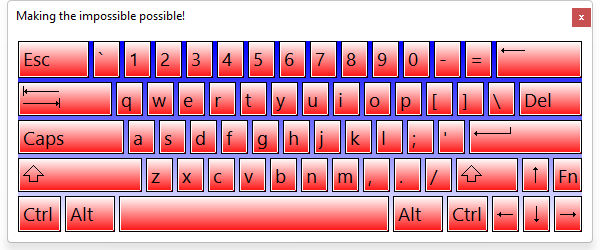
Example 02.
PROPERTY ROSK SHOW TRUE
PROPERTY ROSK TYPE NUMPAD
PROPERTY ROSK HEIGHT 250
PROPERTY ROSK WIDTH 300
PROPERTY ROSK BK_START_COLOR_NORMAL 999900
PROPERTY ROSK BK_END_COLOR_NORMAL GRAY
PROPERTY ROSK TEXT_HALIGN CENTER
PROPERTY ROSK TEXT_VALIGN CENTER
PROPERTY ROSK TEXT_SIZE 18
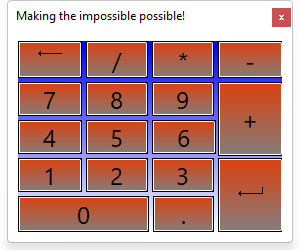
Example 03.
PROPERTY ROSK SHOW TRUE
PROPERTY ROSK TYPE ALPHA
PROPERTY ROSK CAPTION 'Number Keys Are Disabled'
PROPERTY ROSK DISABLE_KEY 1
PROPERTY ROSK DISABLE_KEY 2
PROPERTY ROSK DISABLE_KEY 3
PROPERTY ROSK DISABLE_KEY 4
PROPERTY ROSK DISABLE_KEY 5
PROPERTY ROSK DISABLE_KEY 6
PROPERTY ROSK DISABLE_KEY 7
PROPERTY ROSK DISABLE_KEY 8
PROPERTY ROSK DISABLE_KEY 9
PROPERTY ROSK DISABLE_KEY 0