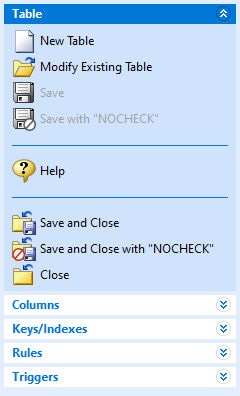Your data is stored in tables. For each "type" of data you want to store in your database, you will define a table. For example, to store employee information, define an "Employee" table.
The "Table" option allows you to edit existing tables or create new tables.
New Table - allows you to create a new table
Open Existing Table - allows you to choose a table from the list of currently defined tables to edit
Save - commits any changes made since the last save
Save with "NOCHECK" - commits any changes made since the last save, and does not update references to views, tables, and columns in forms, reports, labels, access rights, and rules. In this case, the user assumes the responsibility to update any references to views, tables, and columns in forms, reports, labels, access rights, and rules.
Help - Opens the Data Designer Help
Save and Close - commits any changes made since the last save and closes the Data Designer module
Save and Close with "NOCHECK" - commits any changes made since the last save, closes the Data Designer module, and does not update references to views, tables, and columns in forms, reports, labels, access rights, and rules. In this case, the user assumes the responsibility to update any references to views, tables, and columns in forms, reports, labels, access rights, and rules.
Close - Closes the Data Designer. If unsaved changes have been made, you will be prompted to save them before closing. |
|
Whether an existing table is being altered or a new table is created, the ability to specify a table name and description is provided. When creating a new table, you must enter a table name before you can access any other areas of the Data Designer.
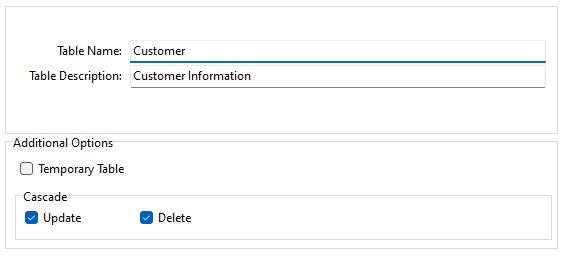
Table Name - specifies a 1 to 128 character alpha-numeric name for the table
Note:
Valid names must start with an alpha character and can include the following symbols: Letters (A-Z); Numbers (0-9); # (pound sign); _ (underscore); $ (dollar sign); % (percent sign). Spaces are NOT permitted. Also, for ODBC compliance, it is not recommended to use the # (pound sign) symbol in a table name, even though R:BASE permits it.
Table Description - An informational description for the table. This data is stored in a NOTE field, and therefore would follow the same restrictions as a NOTE data field.
Additional Options
Temporary Table - Saves the current table definition as a temporary table.
In-memory Temporary Table - Saves the current table definition as an in-memory temporary table.
Note: When saving a table as a temporary table, the table will be deleted after disconnecting from the database.
Cascade - Maintains primary/foreign key relationships automatically. A CASCADE can be applied to UPDATE, DELETE, or BOTH data set changes for primary keys. For example, if you either UPDATE or DELETE a primary key value from a table, the corresponding foreign key values are updated or deleted automatically. CASCADE can only be added to tables with primary keys.
•Update - enforces that when a primary key value is updated, the corresponding value in the foreign key table(s) will also be updated.
•Delete - enforces that when a primary key value is deleted, the corresponding value in the foreign key table(s) will also be deleted.
Separate UPDATE and DELETE data restrictions can allow a CASCADE to be enforced for values that are updated, but not enforced when records are deleted, in order to avoid an accidental or undesired record delete.
See also: