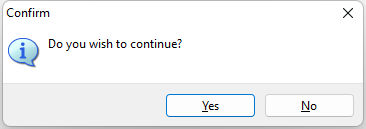These parameters are specific to changing how the DIALOG "window" is displayed.
Parameter |
Value |
Description |
||||||||||||||||||||||||||
MODERN_LOOK |
ON OFF |
Specifies to use the modern look of recent Windows Aero releases. The modern look performs automatic message wrapping for large content at 450 pixels.
Please note: The custom formatting used in existing DIALOG commands will be ignored. |
||||||||||||||||||||||||||
ICON_FILE |
value |
Specifies the external path and name for an image file.
NOTE: Any of the below image file formats can be used. There is no size limitation, though 32x32 is recommended. The image can be resized using the RESIZE_ICON parameter. To display custom BMP images with transparency, use the first pixel, which is on the bottom left corner, as the transparent color. Any pixel with that color becomes transparent.
|
||||||||||||||||||||||||||
RESIZE_ICON |
ON OFF |
Specifies to resize the image (except .ico) to 32x32 |
||||||||||||||||||||||||||
ROSK_BUTTON |
ON OFF |
Specifies to display a button to launch the R:BASE On-Screen Keyboard (ROSK) |
||||||||||||||||||||||||||
CURSOR_POS |
value |
Specifies the cursor position, for the specified text in the edit field. |
||||||||||||||||||||||||||
WINDOW_CAPTION |
OFF SMALL |
Customizes the window caption. The OFF value makes window caption invisible. The SMALL value makes window caption small (tool window). |
||||||||||||||||||||||||||
WINDOW_BACK_COLOR |
value |
To change the background color of window area. User can specify the integer value or type one of the predefined color names. |
||||||||||||||||||||||||||
TRANSPARENCY |
0 - 255 |
Set the transparency to specify a layered window with a translucent color. The transparency value specifies the degree of translucency. |
||||||||||||||||||||||||||
TOP |
value |
Moves the dialog box location, in pixels, from the top of the screen down. |
||||||||||||||||||||||||||
LEFT |
value |
Moves the dialog box location, in pixels, from the left of the screen over. |
||||||||||||||||||||||||||
BOTTOM |
value |
Moves the dialog box location, in pixels, from the bottom of the screen up. |
||||||||||||||||||||||||||
RIGHT |
value |
Moves the dialog box location, in pixels, from the right of the screen over. |
||||||||||||||||||||||||||
THEMENAME |
value |
Specifies one of 86 pre-defined Themes, or a custom Theme loaded into R:BASE. See Themes.
NOTE: All previously defined DIALOG commands which are redefined to use Themes should be thoroughly checked prior to putting into production as objects and text may look substantially different. |
Example (Cursor Position):
SET VAR vResponse TEXT = 'Thank you'
DIALOG 'Message ...' vResponse vEndKey 1 +
CAPTION 'DIALOG Window' ICON INFO +
OPTION MESSAGE_FONT_COLOR 2147483647 +
|MESSAGE_BACK_COLOR -16777201+
|MESSAGE_FONT_NAME Tahoma+
|MESSAGE_FONT_SIZE 10+
|MESSAGE_BOLD ON+
|TOP 200 +
|LEFT 200 +
|THEMENAME Longhorn +
|CURSOR_POS 6
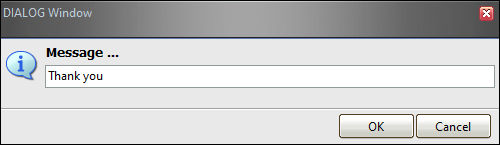
Example (Custom Image):
DIALOG 'Do you wish to continue?' vResponse vEndKey YES +
CAPTION 'Confirm' OPTION ICON_FILE Logo128x128.jpg|RESIZE_ICON ON +
|MESSAGE_FONT_COLOR NAVY|MESSAGE_FONT_NAME Tahoma +
|MESSAGE_FONT_SIZE 10|MESSAGE_BOLD ON
Example (R:BASE On-Screen Keyboard (ROSK):
DIALOG 'Dialog Message with ROSK' vResponse vEndKey 1 +
CAPTION ' ' OPTION ROSK_BUTTON ON
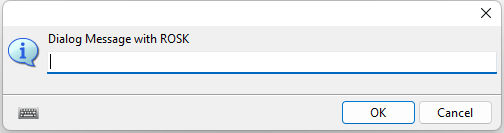
Example (Modern Look):
DIALOG 'Do you wish to continue?' vResponse vEndKey YES +
CAPTION 'Confirm' OPTION MODERN_LOOK ON