When importing XML data into a new table, you will be presented with the following dialog to configure the available options:
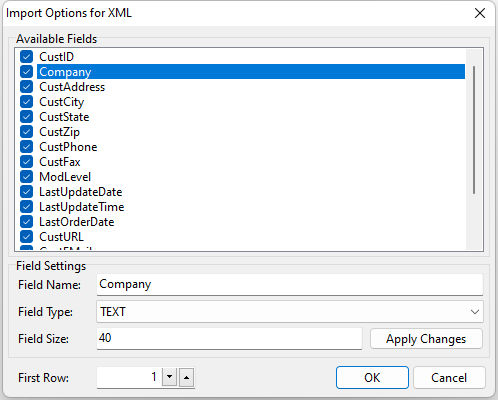
You can alter the field name, data type, and size by selecting the field from the list of Available Fields, typing in the new Field Name in the space provided, selecting the data type from the Field Type drop-down list, typing in the desired size in the Field Size box, and pressing the Apply Field Changes button. You can also choose which fields are imported by checking or un-checking the box next to the field name.
NOTE: You will need to follow the aforementioned steps for each field that you wish to configure.
ð First Row
Specifies the position of the first row of data
NOTE: When using source files that have column headers or other information as a preface to the data, you will need to adjust this position to correspond with the row position of the first row of data to import
If an unexpected format is detected, an "XML To Data Packet" utility will be displayed. The valid node must be selected which contains the collection of rows.
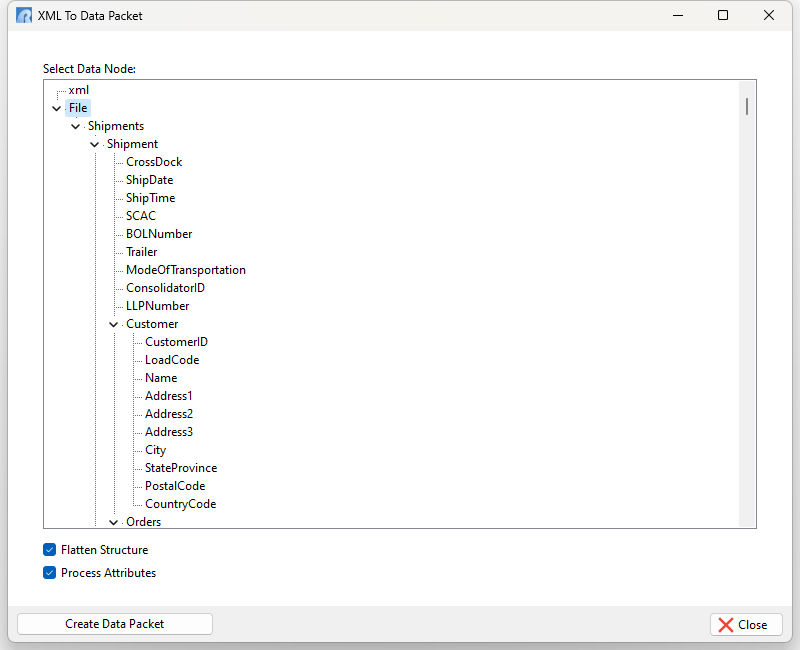
Additional options are available to load all data nodes.
•Flatten Structure - specifies the structured records to be flattened, so that the related data appears as one row
•Process Attributes - specifies to process the XML data where attributes are contained within each element