By placing a Bevel, you can add dimension to your form. A Bevel is useful for placing borders around your form, grouping data, and dividing your form into sections.
We'll place a Bevel around the objects on EmployeeForm. The Bevel button is located on the Additional Controls toolbar.
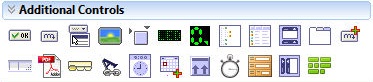
To place a Bevel around objects on the form:
| 1. | In the "Form Designer" window, choose the Bevel button. |
| 2. | Position the cursor up and to the left of the text objects and below the title and click the left mouse button. |
The Bevel Properties dialog will appear.
| 3. | From the "Style and Shape" panel, select the "Style:" drop down box and select "Raised". |
| 4. | Click the OK button. |
You will see the Bevel box on the form where your cursor was positioned.
| 5. | Click and drag the lower right comer handlebar of the Bevel so that the box surrounds all of the text and column objects. Leave the form title and DB Navigator objects above the Bevel and the company name static text below the Bevel. |
| 6. | Right click on the Bevel and select "Send To Back" from the pop-up menu. This places the Bevel on a lower layer than that of the DB Edit and Static Text fields. If the objects do not fit in the Bevel neatly, the fields may now be selected and moved accordingly. |
The text and column objects are now within the Bevel border. The form title and navigator objects are above the Bevel.
If the bevel does not fit in the form uniformly, you may increase the width of the form by clicking and dragging the right border.