Using the toolbars, place the "DB Label" objects CustomerCompany, CustomerAddress1, and CustomerAddress2. Place the objects right below each other on successive lines. You'll align and size the objects after all the objects have been placed. Place the "Variable Label" object vCityStateZip below the CustomerAddress2 column object.
To align and size the objects on CustomerLabel:
| 1. | In the "Label Designer" window, choose Edit: Select All. |
All the objects on the label are enclosed in red handlebars to indicate they are selected as a group.
| 2. | From the "Align or Space" toolbar, choose 'Align Left" (first button on the left). |

The objects are aligned along the left edges.
| 3. | From the "Size" toolbar, choose "Grow Width to Largest" (second button from the left). |
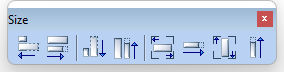
The objects are all resized to the size of the vFullName object.
| 4. | On the "format" toolbar, increase the default font to "9" from "8". |
The font for all of the objects will increase.
| 5. | Select the "Space Vertically" button on the "Align or Space" toolbar. |
The objects are evenly spaced vertically.
| 6. | Click outside the objects to deselect them. |