Because we are only interested in seeing the scheduled flights and not who booked the flight, let's select all the columns except the one that contains employee ID's.
To select the columns for the query:
| 1. | In the "Table/Views In Use" panel, select the table "Flights.T1" and click the right mouse button. |
| 2. | From the context menu, choose "Select Columns" |
The "Table: [Flights]" dialog box now displays the columns from the Flights table.
| 3. | Select "CustomerID" from the "Column Name" section, then click the "Add" button. You will be asked to create an alias for the column name. Select "OK" and R:BASE will assign the column name for you. The column will appear under "Current Selection:". |
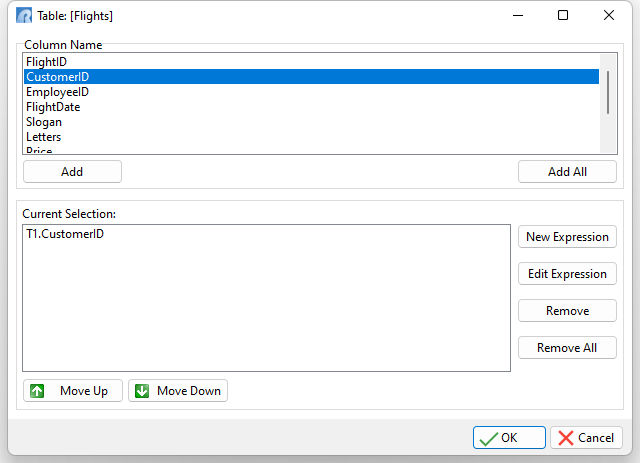
The column is referred to as "T1.CustomerID." The "T1" is the alias name for the Flights table and explicitly identifies the column. Each column is referenced by the table's alias name.
Repeat this step for the following columns: FlightDate, Slogan, Letters, Price, Place, and TotalCharge. As you select and add each column, it is listed in the "Current Selections" section. The order in which the columns are selected is the order the columns will be displayed in the query.
| 4. | Click the OK button. |
The selected columns now appear in the SELECT syntax panel of the Query Builder window.