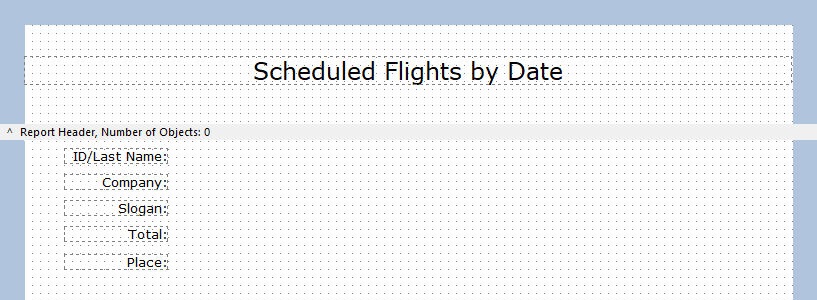After aligning the Label objects, they may not be perfectly spaced apart. You can use the spacing features available in the Report Designer instead of trying to space apart the objects yourself. Objects can be spaced both vertically and horizontally.
To space the Label objects vertically:
| 1. | In the "Report Designer" window, click on the "ID/Last name:" Label object. Press and hold the [Shift] key, then click on the "Company:", "Slogan:", "Total:", and "Place:" Label objects. |
The Label objects are enclosed in red handlebars. If you prefer to use just the mouse, you can lasso the objects. To lasso the objects, place the mouse cursor to the top left corner of the objects, click and drag the cursor to the bottom right corner of the objects.
| 2. | Select the "Space Vertically" button on the the "Align or Space" toolbar (eighth button from the left). |
The objects are spaced vertically.
| 3. | Click outside the objects to deselect them. If you want to expand the spacing between the objects, move the "Place:" Label object down a few pixels and repeat the above steps. |