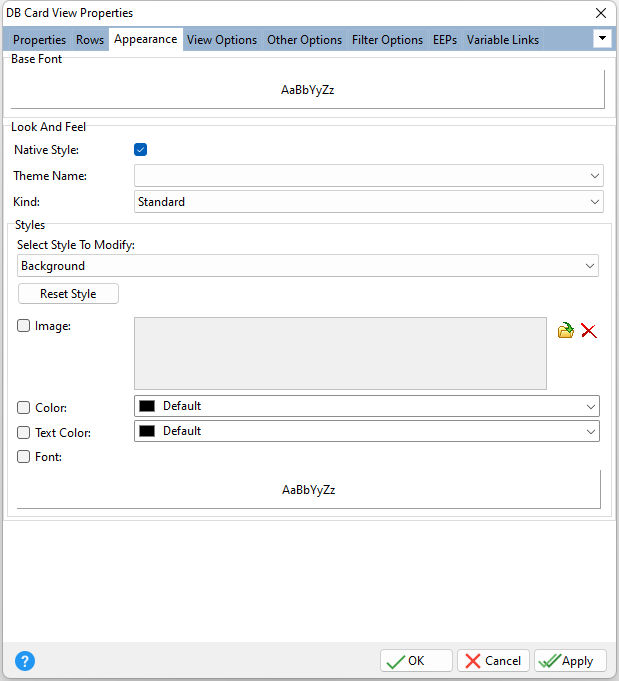ð Base Font Specifies the font style, size and color for the control
ð Look and Feel Native Style Specifies whether the control will look like a native Windows control. Note: The Native Style has higher priority than the Kind property. Thus, if the Native Style is set, the Kind property has no effect. Theme Name Specifies a theme to display an artistic representation over the control objects, which enhance the visual display. Note: The Theme Name has higher priority than the Kind property. Kind Specifies the look of the control and how the control visually responds on user actions (focus, mouse move, clicks etc.). Basically Kind determines how the control is painted.
ð Styles - customizes the appearance of control elements, where each element has its own style properties, including: Background, Caption Row, Card Border, Category Row, Category Separator, Content, Content Even, Content Odd, Filter Box, Find Panel, Inactive, Incremental Search, Layer Separator, Navigator, Navigator Info Panel, Row Caption, Search Result Highlight, and Selection
Select Style To Modify Specifies the element to modify Reset Style Reset the element's style to the default Image Specifies an image to display for the element, which can be loaded, deleted, and previewed Color Specifies the background color for the element Text Color Specifies the text color for the element Font Specifies the font style, size, and color for the element
|
|