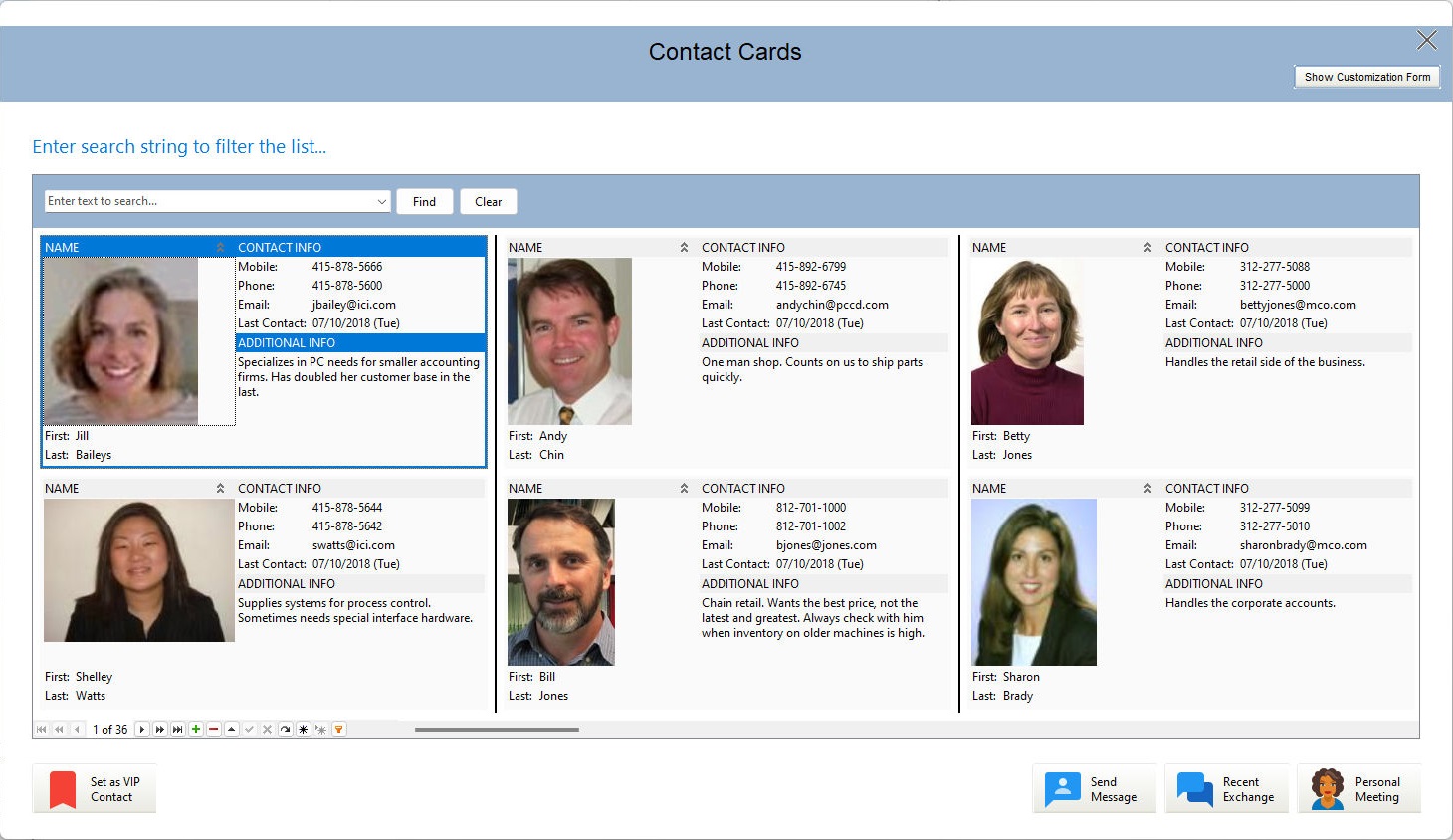The DB Card View control uses a card layout format to display table data.
The DB Card View control displays rows using a card display method where each row is shown in a separate block within the view (a card). When in its regular layout, a row within a card is drawn vertically, so more space is available for detail data. The DB Card View introduces a more compact method of presenting data visually.
With the DB Card View, it is important to emphasize the use of the "row" instead of "column" for the control. What used to be a "column" in context of grids is now called a "row" because data is presented vertically inside the card. This also applies to the DB Vertical Grid control.
Customization Form
The DB Card View control supports the use of a Customization Form to provide runtime customization of the DB Card Views, where end-users can hide and show rows using drag and drop.
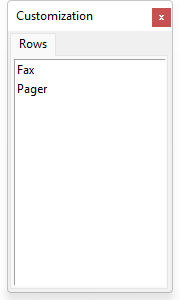
The Customization Form feature works if Row Hiding and Row Moving is checked/true. The Customization Form can be made visible/hidden using the PROPERTY command:
PROPERTY DBCardView1 ShowCustomizationForm TRUE|FALSE
Filtering
From Navigator panel a Filter Builder is available to customize a filter's criteria. The Filter Builder allows end-users to:
•Build complex filter criteria with an unlimited number of filter conditions combined by logical operators.
•Save filter criteria to files, and restore previously saved criteria at a later point.
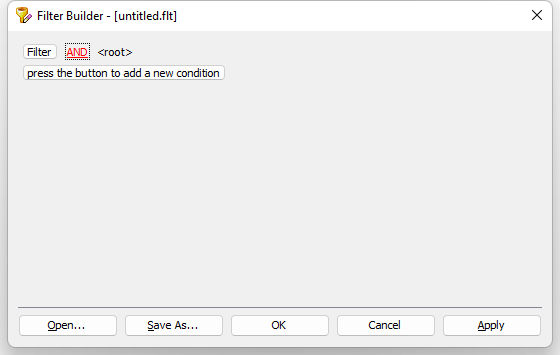
The following is an example of a DB Card View control.