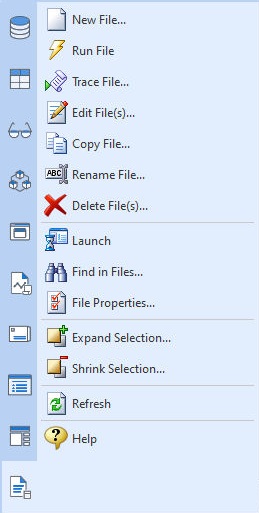The "Command Files" section of the Database Explorer provides menu options to manage your R:BASE command files.
•Browse... - opens a "Browse" dialog for you to browse your computer for command file(s). Please be aware that using this feature does change the current working directory to whatever directory you choose in the Browse dialog. •New File... - opens the R:BASE Editor for you to create a new command file •Run File - run the selected command file •Trace File... - traces the selected command file in the Trace Debugger •Edit File... - opens the selected command file in the R:BASE Editor for editing. •Copy File... - copies the selected command file to a new file •Rename File... - renames the selected command file to a new name •Delete File(s)... - deletes the selected command file •Launch - launches the selected file based upon its existing file association •Find in Files... - opens the "File in Files" utility to locate specific text within files •File Properties... - displays the file properties for the selected command file •Expand Selection... - selects/includes files based upon a file name and/or extension mask •Shrink Selection... - limits file selections based upon a file name and/or extension mask •Refresh - refreshes the Command File list in the right pane of the Database Explorer •Help - opens the Database Explorer Help
When right clicking in the Work Space, the menu options are also available.
Expand/Shrink Selection The options allow for a custom file mask to be specified to include or limit what files are selected, based upon the file name and/or extension. The expand/shrink feature specifically changes what command files are selected or unselected in the Database Explorer, to easily review the list and edit that file group. The Expand/Shrink Selection dialogs default to *.* to restore the original file mask.
Examples: Using the Expand Selection menu, highlight all files that begin with "cust" in the file name with the mask: cust*.*
Using the Shrink Selection menu, with all files selected, limit file selections to RMD files that contain the "test" in the file name with the mask: *test*.rmd
|
|

The "File Mask:" field allows you to filter specific file extensions that you wish to display in the "Command Files" pane of the Database Explorer. All values are semi-colon (;) separated, and are in the "*.EXT" format.
The default "folder with files sticking out" image displayed in the Work Space for existing Command Files can be altered to display the Windows icons you have associated to those files based upon their file extensions. To so, select "Settings" > "Database Explorer" > "Windows Icons" from the main menu bar.
A "File Comment" column may be displayed for the Commands Files, where braces {...} in the first line will be interpreted. R:BASE will only look for the first 1024 characters of the file. The setting must be enabled by selecting "Settings" > "Database Explorer" > "Show File Comment" from the main menu bar.