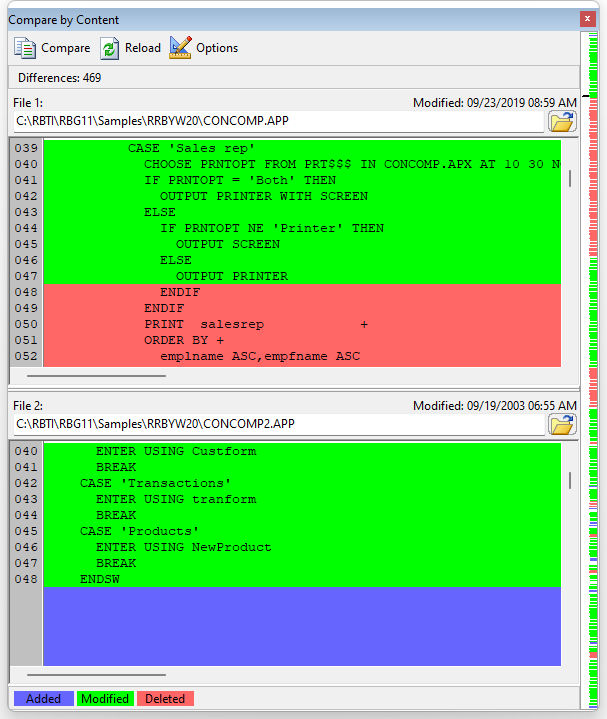The Compare by Content Toolbar is used to compare two files and to review the command line differences within each. To load files, the open folder button may be clicked to open the current folder location for a file to be selected. File names may also be typed directly into the field, followed by the [Enter] key. Command files displayed as tabs in the editor may also be dragged and dropped (from tab to file name field) to be selected for comparison.
After two files are loaded, select the "Compare" button. File 2 will be compared to File 1 and the differences will be displayed in the form of highlighted lines. The line highlighting will display lines of code which were added to, modified, or deleted. The colors of the highlighting can be altered within the Editor Settings panel under the Compare by Content tab. The file dates for the two files being compared is also displayed.
Along the right side of the toolbar window, a vertical bar displays key points in the command file comparison. Colored line markers appear down the vertical key displaying the differences within the files, and a black mark for your current display location in the window.