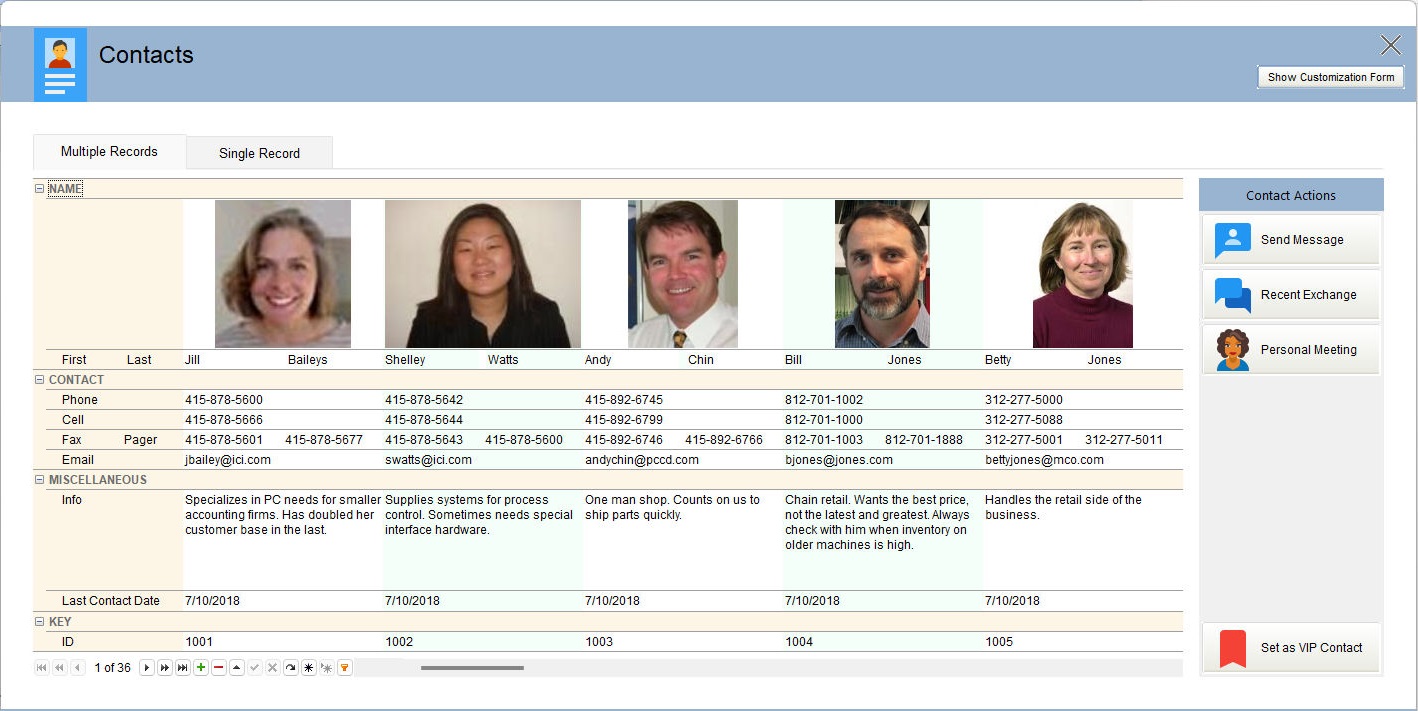The DB Vertical Grid control displays and edits table data in a new non-traditional method that can be considered as an inverted grid, as the data fields are represented as row headers, while the data records are represented as columns.
The DB Vertical Grid control is appropriate for editing records if data cells must be displayed one under another.
With the DB Vertical Grid it is important to emphasize the use of the "row" instead of "column" for the control. What used to be a "column" in context of grids is now called a "row" because data is presented vertically. This also applies to the DB Card View control.
Features include:
•Data in the DB Vertical Grid control can be represented using one of three layout styles, which determine the number of records visible on screen within the control at one time, and the way fields and field values are arranged.
oBands View
▪A single record is displayed at one time
▪Vertical scrolling is not supported. Rows that do not fit into the control vertically wrap, and start a new band to the right of the current band
▪The horizontal scroll bar acts as a record navigator
oSingle Record View
▪A single record is displayed at one time
▪Row headers along with record values occupy the entire grid
▪If there are too many fields displayed to fit into the control vertically, the vertical scroll bar will be displayed
▪The horizontal scroll bar acts as a record navigator
oMultiple Records View
▪Multiple records can be visible on screen at one time
▪If there are too many fields displayed to fit into the control vertically, the vertical scroll bar will be displayed
▪End-users can resize columns by dragging the right border of the leftmost visible value column
▪The horizontal scroll bar acts as a record navigator
•The DB Vertical Grid supports Category Rows used to group regular rows into categories. Separating rows into categories improves the control's usability, as an end-user can now quickly find the required row. A Category Row displays a descriptive caption and expand button, which allows the end-user to collapse, and then restore the group.
•Provides the expanded editing capabilities. Multiple editors (text, combo box, image, BLOB, spin edit, date time, etc.) can be used for in-place editing within cells. Users can easily assign a specific editor to a row, and it will be used to edit all cells within this row.
•Multi-Editor Rows, to display multiple editors within a single row
•Nested Rows, which allows data to be organized into tree-like structures
•Advanced Appearance Options and Style Scheme Settings - themes and appearance settings (background and foreground colors, font settings, etc) and many visual options apply artistic and professional representations over the control
•Support for runtime layout customization. End users are able to resize columns, resize and rearrange rows, temporarily hide rows to the Customization Form and then restore them. By default, the DB Vertical Grid only permits row and column sizing, and prohibits other customization.
Customization Form
The DB Vertical Grid control supports the use of a Customization Form to provide runtime customization of the DB Vertical Grid, where end-users can hide and show rows using drag and drop.
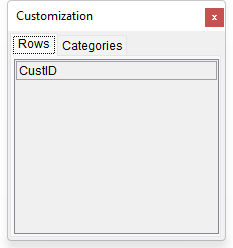
The Customization Form feature works if Row Moving is checked/true. The Customization Form can be made visible/hidden using the PROPERTY command:
PROPERTY DBVerticalGrid1 ShowCustomizationForm TRUE|FALSE
Filtering
From Navigator panel a Filter Builder is available to customize a filter's criteria. The Filter Builder allows end-users to:
•Build complex filter criteria with an unlimited number of filter conditions combined by logical operators.
•Save filter criteria to files, and restore previously saved criteria at a later point.
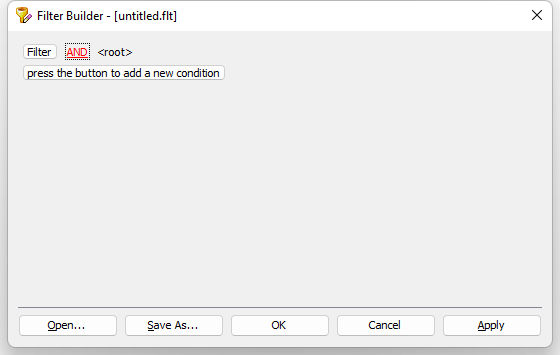
The following is an example of a DB Vertical Grid control.