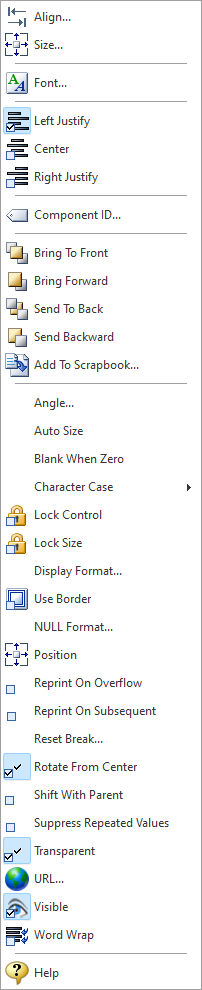The DB Label control places a table value in a text object, which is used as a label.
Context Menu (right click) Options
•Align - Displays the Alignment dialog for adjusting the horizontal and vertical alignment of the selected objects •Size - Displays the Size dialog for adjusting the height and width of the selected objects •Font - Displays the Font dialog for the font style, size and color of the object •Left Justify - Text is left justified •Center - Text is center justified •Right Justify - Text is right justified •Component ID - Unique identifier used when passing PROPERTY/GETPROPERTY parameters in statements calling the report •Bring To Front - Places the currently selected object on the foreground of layered objects •Bring Forward - Moves the currently selected object forward one layer at a time •Send To Back - Places the currently selected object in the background of layered objects •Send Backward - Moves the currently selected object backward one layer at a time •Add to Scrapbook - Places the currently selected object in the Report Scrapbook •Angle - Opens the Angle dialog window to specify the rotation angle for the label •Auto Size - Object will shrink or stretch automatically based on value displayed •Blank When Zero - Object will display nothing if the value of the variable is zero •Character Case - Object will display the Character Case text as Normal, Lower Case, Upper Case, Word Case, Sentence Case, or Title Case. Changes apply to the appearance of the displayed text and not the actual contents. •Lock Control - Locks the selected control(s) to prevent any accidental changes •Lock Size - Locks the selected control(s) to specifically prevent accidental size changes •Display Format - Opens the Format dialog window for specifying a Field Mask for the data.For details on Format options, please see Understanding Display Formats. •Use Border - Object will be encompassed in a rectangle border. The border will lay upon the actual field lines. •NULL Format - Specifies the display format for a NULL value •Position - Opens the Position dialog window for specifying hard-coded coordinates •Reprint On Overflow - Reprint On Overflow applies to situations where a stretchable component is stretching across pages. If the text overflows onto a new page, any components that are on the same band will reprint on the new page (if Reprint On Overflow is checked). •Reprint On Subsequent - The Reprint On Subsequent property is used in conjunction with the Suppress Repeated Values property. When Suppress Repeated Values is checked, and detail lines have overflowed onto a new page, you can force the Data Field to reprint on the first detail line of the new page by setting Reprint On Subsequent to True. •Reset Break - Opens the Reset Break dialog window for specifying the Break Name from the list of defined Breaks. The Reset Break property is used to specify a control group for a report calculation. Each time the data value of the field specified by the Break's Name property changes, the calculated value of the DB Calc control is reset to zero, and the calculation begins again. When the Reset Break property is null, it can be set by dragging the report control into a Break Header or a Break Footer band. This property can also be set by accessing the calculations dialog from the speed menu for the report control. For DB Label components, the Reset Break property can be used to control the behavior of the Suppress Repeated Values property. Normally the DB Label component tracks the text value of a field, suppressing any repeated values. It does this without any regard to group breaks which may have a occurred. By associating a DB Label component with group, you can force a DB Label component to reprint when the group breaks. •Rotate From Center - Specifies the text to be aligned within the object boundaries •Shift With Parent - Shift With Parent applies to situations where a stretchable component is stretching. If Shift With Parent is checked, the report component will move based on the amount of stretching the object requires. When you want components to appear at the bottom of an object, this is a useful feature. If the object stretches to a new page, the components will print on the next page. •Suppress Repeated Values - When the value of a label is the same across several records, the Suppress Repeated Values property allows you to print the value only once each time the field value changes. This can be useful in reports where a highly redundant field has been included in the detail band (for example, the City address column). If the detail band overflows onto a new page, you can force the suppressed value to print again by using the Reprint On Subsequent property. •Transparent - Allows the object to become transparent to the background object •URL - Object will be displayed as a hyperlink when printed to PDF, HTML, and XHTML formats •Visible - Determines whether a report object will be printed •Word Wrap - Determines whether the text of a report control has line breaks on word boundaries, so that the text fits inside the control instead of being truncated •Help - Launches the Help file chapter for the specific control
Note:
•When the label is set to be rotated at an angle, a True Type font must be specified. |
|