The Position dialog is used to specify hard-coded coordinates for report controls. Based upon the control which is selected, the available setting will differ. The first image below is the Position dialog for a Label control. The second image below is the Position dialog for a CrossTab control.
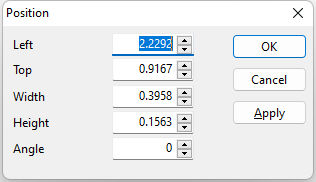
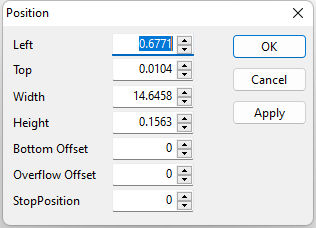
•Left - specifies the horizontal coordinate of the left edge of a control relative to the left edge of the parent band's starting print position
•Top - specifies the vertical coordinate of the top left corner of a control. The value of top is relative to the value of a control's parent band.
•Width - specifies the horizontal size of a control in report units.
•Height - specifies the vertical size of the control in report units
•Bottom Offset - specifies the vertical space that should appear after the control has printed. The Bottom Offset is expressed in report units. Note: The Bottom Offset acts as a margin between the stretching controls and the controls that are shifting or stretching in relation to it.
•Overflow Offset - specifies the vertical space that should be above the control when it is overflowing onto an additional page. The Overflow Offset is expressed in report units. Note: The Overflow Offset acts as a margin between the stretching controls and the top of the page.
•Stop Position - specifies the vertical position at which the control will stop printing. The Stop Position is expressed in report units. Note: Together with the Top and Overflow Offset properties, the Stop Position can be used to restrict a control to a certain position on the page. This is often useful when you are printing on pre-printed forms and need to print information within a certain rectangular area on the page.