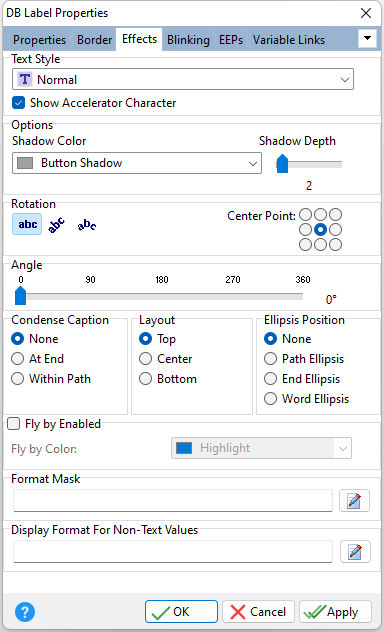ð Text Style
Normal - Text appears as standard one dimensional letters
Raised - Text appears as raised three dimensional letters
Recessed - Text appears as sunken three dimensional letters
Shadow - Text is shadowed to the lower right
Show Accelerator Character
If unchecked, the text will show the ampersand (&) symbol as opposed to underscoring the next character for a keyboard shortcut
ð Options
Shadow Color
Specifies the color of the shadow characters when Shadow is chosen in the Text Style area
Shadow Depth
Specifies the distance that the shadow characters are moved from the control characters
ð Rotation
The text can be either no rotation, flat rotation, or curved rotation. When using curved rotation, the nine position radio button group is used to indicate the central point of curvature
Note: Not all Windows fonts support rotation. You will need to experiment if your choice of font will rotate or not.
ð Angle
The degree of curvature is controlled by the slide scale from 0 to 360 degrees
ð Condense Caption
Specifies if and how the caption will be condensed if the text exceeds the control size
ð Layout
Specifies the layout location of the text within the control
ð Fly by Enabled
Check this option and select Fly by Color when you move the mouse cursor over the object.
Fly by Color
Specifies the text color that will be displayed when the mouse cursor hovers over the object
ð Format Mask
Specifies formatting for the displayed value. Refer to chart below. Use the provided button, or press [F6] for example formats.
Character
|
Meaning in Format Mask
|
!
|
If a ! character appears in the mask, optional characters are represented in the returned string as leading blanks. If a ! character is not present, optional characters are represented in the returned string as trailing blanks.
|
>
|
If a > character appears in the mask, all characters that follow are in uppercase until the end of the mask or until a < character is encountered.
|
<
|
If a < character appears in the mask, all characters that follow are in lowercase until the end of the mask or until a > character is encountered.
|
<>
|
If these two characters appear together in a mask, no case checking is done and the data is formatted with the case present in the Value parameter.
|
\
|
The character that follows a \ character is a literal character. Use this character to use any of the mask special characters as a literal.
|
L
|
The L character requires an alphabetic character only in this position. For the US, this is A-Z, a-z.
|
|
|
The l character permits only an alphabetic character in this position, but doesn't require it.
|
A
|
The A character requires an alphanumeric character only in this position. For the US, this is A-Z, a-z, 0-9.
|
a
|
The a character permits an alphanumeric character in this position, but doesn't require it.
|
C
|
The C character requires an arbitrary character in this position.
|
c
|
The c character permits an arbitrary character in this position, but doesn't require it.
|
0
|
The 0 character requires a numeric character only in this position.
|
9
|
The 9 character permits a numeric character in this position, but doesn't require it.
|
#
|
The # character permits a numeric character or a plus or minus sign in this position, but doesn't require it.
|
:
|
The : character is used to separate hours, minutes, and seconds in times. If the character that separates hours, minutes, and seconds is different in the regional settings of the Control Panel, that character is substituted in the returned string.
|
/
|
The / character is used to separate months, days, and years in dates. If the character that separates months, days, and years is different in the regional settings of the Control Panel, that character is substituted in the returned string.
|
;
|
The ; character is used to separate the three fields of the mask.
|
_
|
The _ character automatically inserts spaces into the returned string.
|
Any character that does not appear in the preceding table can appear in the first part of the mask as a literal character. Literal characters are inserted automatically if the second field of the mask is 0, or matched to characters in the Value parameter if the second field is any other value. The special mask characters can also appear as literal characters if preceded by a backslash character (\).
For more information, see Using Format Mask in Form Designer.
ð Display Format for Non-Text Values
Specifies the display format for integer, date, time, etc. values. Use the provided button, or press [F6] for example formats.
|
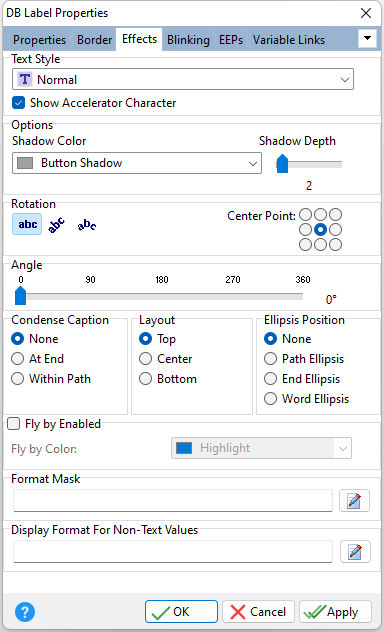
|