
The control displays an enhanced table representation with column headings and rows for browsing and modifying records. An Enhanced DB Grid is similar to the R:BASE Data Browser.
Tip! - A DB Grid control can be converted to an Enhanced DB Grid control. Within the Form Designer, right click on the DB Grid and select the "Convert to Enhanced DB Grid" option.
Several features have been added to the Enhanced DB Grid control to allow advanced searching, filtering, column hiding, and multi-column sorting for the grid records. Dialog windows can be launched using hot keys or by using the PROPERTY command.
01. Record Search
The Enhanced DB Grid supports "Record Search" capabilities that can be launched while running the form.
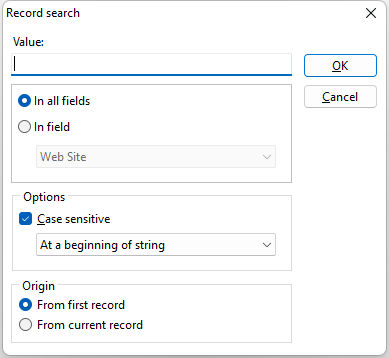
Hot Keys |
Syntax |
[Ctrl + F] |
PROPERTY <Component ID> SHOWFINDDIALOG 'TRUE' |
A progress dialog will now be displayed during the search process, so the user knows the search is working. The [F3] key will perform the "Find Next" search. The [Shift+F3] keys will perform the "Find Previous" search.
02. Filter Setup
The Enhanced DB Grid allows a filter to be created to limit the displayed rows, with many available conditions for specific results.
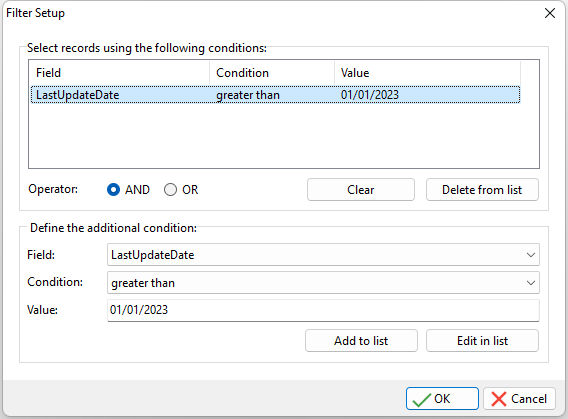
Hot Keys |
Syntax |
[Ctrl + L] |
PROPERTY <Component ID> SHOWFILTERDIALOG 'TRUE' |
Capture the WHERE Clause
After the "Filter Setup" is launched and conditions are selected for the Enhanced DB Grid, the GETPROPERTY command can be used to return the current filter as a WHERE Clause. This is helpful if the current record set needs captured for export, report output, or used elsewhere.
GETPROPERTY TABLE TableName->FILTEREDWHERE vVarName
03. Show/Hide Columns
The columns headers of the Enhanced DB Grid can be hidden/displayed and rearranged. The check boxes control whether a column is displayed. The arrow buttons on the dialog are used to possibly reorder the columns.
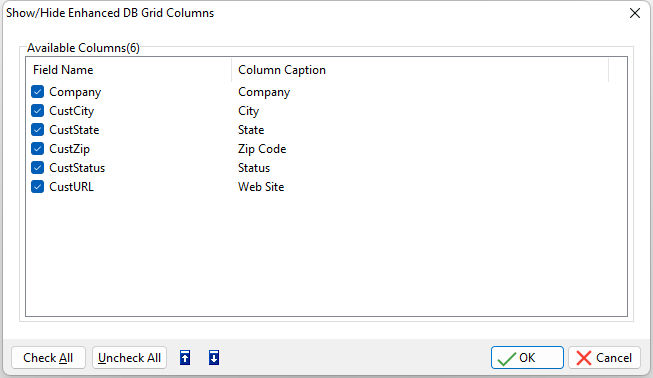
Hot Keys |
Syntax |
[Ctrl + S] |
PROPERTY <Component ID> SHOWCOLUMNDIALOG 'TRUE' |
04. Multi-Column Sorting
One or more of the Enhanced DB Grid columns can be sorted in either ascending or descending order.
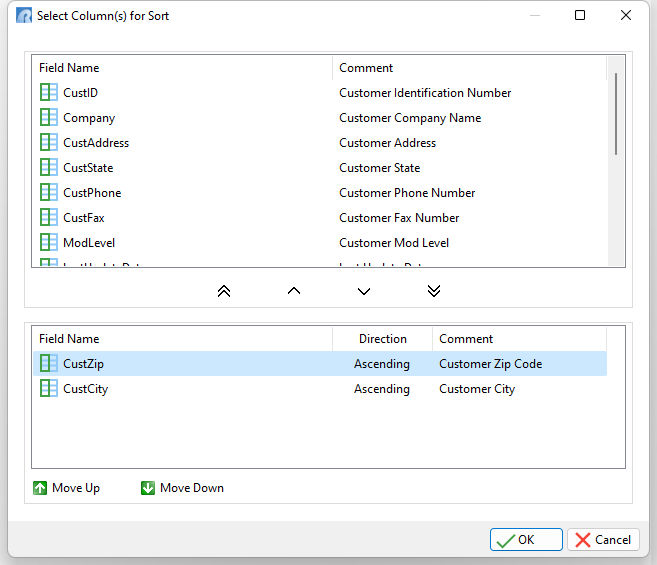
Hot Keys |
Syntax |
Description |
[Ctrl + D] |
PROPERTY <Component ID> SHOWSORTDIALOG 'TRUE' |
Displays Sort dialog |
[Ctrl + Shift + D] |
|
Clears sort |